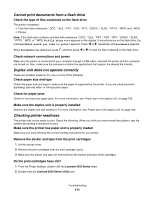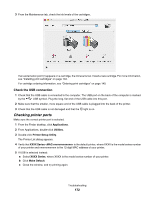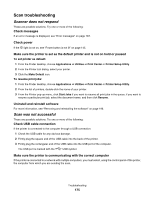Lexmark X6575 User's Guide (Mac) - Page 174
Partial document or photo copies, Copied item does not match the original item
 |
UPC - 734646066440
View all Lexmark X6575 manuals
Add to My Manuals
Save this manual to your list of manuals |
Page 174 highlights
3 Press Lighter/Darker. 4 Press or repeatedly to lighten or darken the copy. 5 Press Start Color or Start Black. Check quality of original document If the quality of the original document is not satisfactory, try using a clearer version of the document or image. Are you scanning from photo or glossy paper, a magazine, or a newspaper? If you are copying or scanning from photo or glossy paper, a magazine, or a newspaper, see "Scanning clear images from magazines or newspapers" on page 55. Check document placement Make sure the document or photo is loaded facedown on the scanner glass in the lower right corner. Partial document or photo copies These are possible solutions. Try one or more of the following: Check document placement Make sure the document or photo is loaded facedown on the scanner glass in the lower right corner. Check paper size Make sure the paper size being used matches the size you selected. Check Original Size setting Make sure that the Original Size setting is Automatic or the size of the original document that you are copying. Copied item does not match the original item Is the original document loaded correctly on the scanner glass? • Make sure the original document is placed in the lower right corner of the scanner glass. • Place the item you want to copy facedown on the scanner glass. • Make sure the upper left corner of the front of the item lines up with the arrows in the lower right corner of the scanner glass. Troubleshooting 174