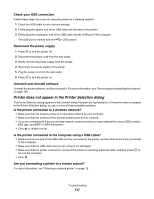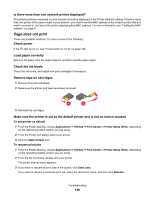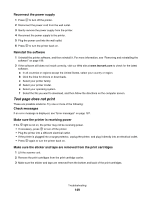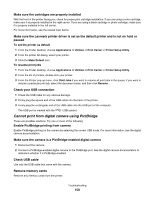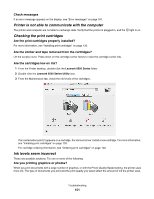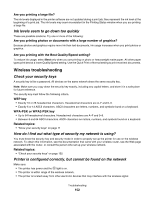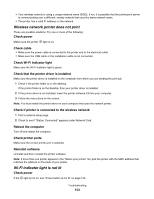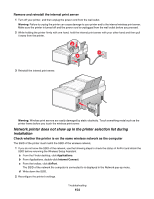Lexmark X6575 User's Guide (Mac) - Page 152
Ink levels seem to go down too quickly, Wireless troubleshooting, Check your security keys
 |
UPC - 734646066440
View all Lexmark X6575 manuals
Add to My Manuals
Save this manual to your list of manuals |
Page 152 highlights
Are you printing a large file? The ink levels displayed in the printer software are not updated during a print job; they represent the ink level at the beginning of a print job. The ink levels may seem inconsistent in the Printing Status window when you are printing a large file. Ink levels seem to go down too quickly These are possible solutions. Try one or more of the following: Are you printing photos or documents with a large number of graphics? Because photos and graphics require more ink than text documents, ink usage increases when you print photos or graphics. Are you printing with the Best Quality/Speed setting? To reduce ink usage, select Best only when you are printing on photo or heavyweight matte paper. All other paper types print best at a lower Quality/Speed setting. Use the Quick Print or Normal setting to print most text documents. Wireless troubleshooting Check your security keys A security key is like a password. All devices on the same network share the same security key. Note: Make sure you copy down the security key exactly, including any capital letters, and store it in a safe place for future reference. The security key must follow the following criteria. WEP key • Exactly 10 or 26 hexadecimal characters. Hexadecimal characters are A-F and 0-9. • Exactly 5 or 13 ASCII characters. ASCII characters are letters, numbers, and symbols found on a keyboard. WPA-PSK or WPA2-PSK key • Up to 64 hexadecimal characters. Hexadecimal characters are A-F and 0-9. • Between 8 and 64 ASCII characters. ASCII characters are letters, numbers, and symbols found on a keyboard. Related topics: • "Know your security keys" on page 11 How do I find out what type of security my network is using? You must know the security key and security mode in order to properly set up the printer for use on the wireless network. To obtain this information, see the documentation that came with your wireless router, see the Web page associated with the router, or consult the person who set up your wireless network. Related topics: • "Check your security keys" on page 152 Printer is configured correctly, but cannot be found on the network Make sure: • The printer has power and the light is on. • The printer is within range of the wireless network. • The printer is located away from other electronic devices that may interfere with the wireless signal. Troubleshooting 152