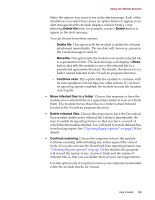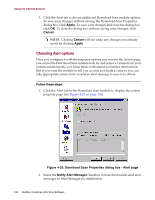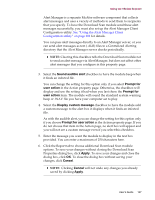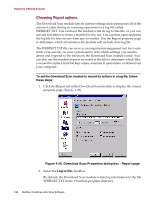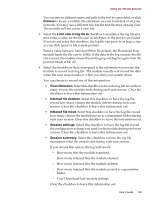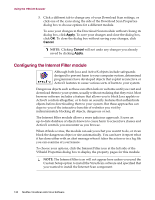McAfee AVDCDE-AA-AA User Guide - Page 140
Configuring the Internet Filter module, Apply, Cancel
 |
View all McAfee AVDCDE-AA-AA manuals
Add to My Manuals
Save this manual to your list of manuals |
Page 140 highlights
Using the VShield Scanner 5. Click a different tab to change any of your Download Scan settings, or click one of the icons along the side of the Download Scan Properties dialog box to choose options for a different module. To save your changes in the Download Scan module without closing its dialog box, click Apply. To save your changes and close the dialog box, click OK. To close the dialog box without saving your changes, click Cancel. Š NOTE: Clicking Cancel will not undo any changes you already saved by clicking Apply. Configuring the Internet Filter module Although both Java and ActiveX objects include safeguards designed to prevent harm to your computer system, determined programmers have developed objects that exploit arcane Java or ActiveX features to cause various sorts of harm to your system. Dangerous objects such as these can often lurk on websites until you visit and download them to your system, usually without realizing that they exist. Most browser software includes a feature that allows you to block Java applets or ActiveX controls altogether, or to turn on security features that authenticate objects before downloading them to your system. But these approaches can deprive you of the interactive benefits of websites you visit by indiscriminately blocking all objects, dangerous or not. The Internet Filter module allows a more judicious approach. It uses an up-to-date database of objects known to cause harm to screen Java classes and ActiveX controls you encounter as you browse. When it finds a virus, the module can ask you what you want it to do, or it can block the dangerous object or site automatically. You can have it report what it has done either with an alert message when it takes the action or in a log file you can examine at your leisure. To choose your options, click the Internet Filter icon at the left side of the VShield Properties dialog box to display the property pages for this module. Š NOTE: The Internet Filter icon will not appear here unless you used the Custom Setup option to install the VirusScan software and specified that you wanted to install the Internet Scan component. 140 McAfee VirusScan Anti-Virus Software