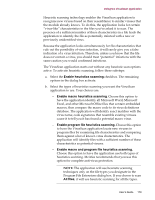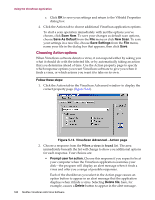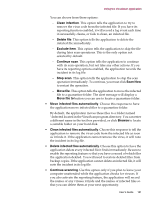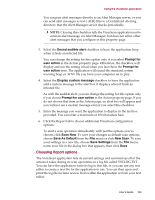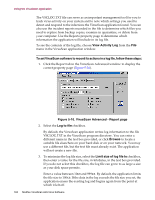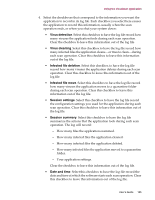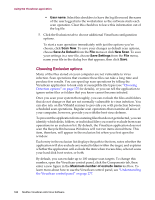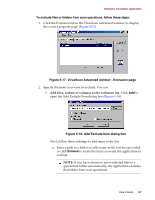McAfee AVDCDE-AA-AA User Guide - Page 182
Choosing Alert options, Using the Alert Manager Client, Configuration utility
 |
View all McAfee AVDCDE-AA-AA manuals
Add to My Manuals
Save this manual to your list of manuals |
Page 182 highlights
Using the VirusScan application 3. Click the Alert tab to choose additional VirusScan configuration options. To start a scan operation immediately with just the options you've chosen, click Scan Now. To save your changes as default scan options, choose Save As Default from the File menu or click New Scan. To save your settings in a new file, choose Save Settings from the File menu, name your file in the dialog box that appears, then click Save. Choosing Alert options Once you configure it with the response options you want, you can let the VirusScan application look for and remove viruses from your system automatically, as it finds them, with almost no further intervention. To have the application tell you immediately when it finds a virus so that you can take appropriate action, however, configure it to send an alert message to you. Follow these steps: 1. Click the Alert tab in the VirusScan Advanced window to display the correct property page (Figure 5-15). Figure 5-15. VirusScan Advanced - Alert page 2. Select the Notify Alert Manager checkbox to have the VirusScan application send alert messages to Alert Manager for distribution. Alert Manager is a separate McAfee software component that collects alert messages and uses a variety of methods to send them to recipients that you specify. To have the VirusScan application send these alert messages successfully, you must also set up the Alert Manager Client Configuration utility. See "Using the Alert Manager Client Configuration utility" on page 281 for details. 182 McAfee VirusScan Anti-Virus Software