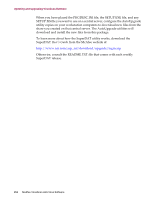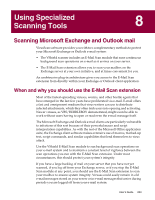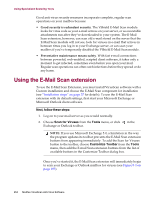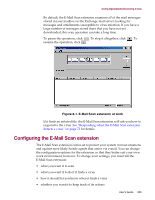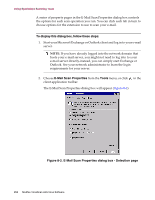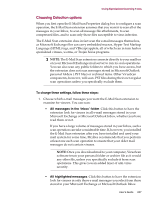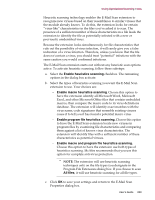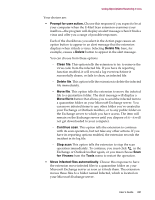McAfee AVDCDE-AA-AA User Guide - Page 257
To change these settings, follow these steps, All messages in the, Inbox, folder
 |
View all McAfee AVDCDE-AA-AA manuals
Add to My Manuals
Save this manual to your list of manuals |
Page 257 highlights
Using Specialized Scanning Tools Choosing Detection options When you first open the E-Mail Scan Properties dialog box to configure a scan operation, the E-Mail Scan extension assumes that you want it to scan all of the messages in your Inbox, to scan all message file attachments, to scan compressed files, and to scan only those files susceptible to virus infection. The E-Mail Scan extension does in fact scan the e-mail messages themselves, as Microsoft Exchange files can carry embedded macros, Hyper Text Markup Language (HTML) tags, and VBScript applets, all of which can in turn harbor specialized viruses, worms, or Trojan horse programs. Š NOTE: The E-Mail Scan extension connects directly to your mailbox on your Microsoft Exchange mail server to run its scan operations. You can also scan any public folders to which you have access, but the extension does not scan messages stored in Microsoft Outlook personal folders (.PST files) or archived items. Other VirusScan components, however, will scan .PST files during their own regular scan operations unless you specifically exclude them. To change these settings, follow these steps: 1. Choose which e-mail messages you want the E-Mail Scan extension to examine for viruses. You can scan: • All messages in the 'Inbox' folder. Click this button to have the extension look for viruses in all e-mail messages stored in your Microsoft Exchange or Microsoft Outlook Inbox, whether you have read them or not. If you have a large volume of messages stored in your Inbox, such a scan operation can take considerable time. If, however, you installed the E-Mail Scan extension after you have installed and used your mail system for some time, McAfee recommends that you perform at least one such scan operation to ensure that your older mail messages do not contain viruses. Š NOTE: Once you download mail to your computer, VirusScan software treats your personal folder or archive file as it would any other file, unless you specifically exclude it from scan operations. This gives you an added layer of anti-virus security. • All highlighted messages. Click this button to have the extension look for viruses in only those e-mail messages you select from those stored in your Microsoft Exchange or Microsoft Outlook Inbox. User's Guide 257