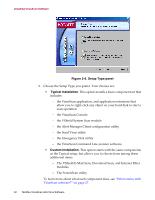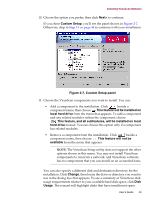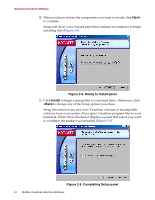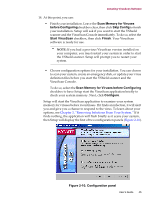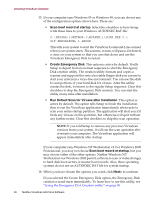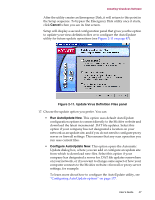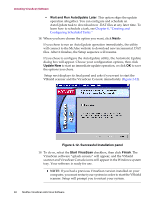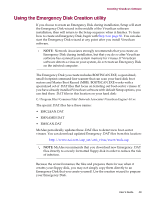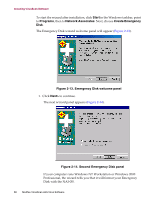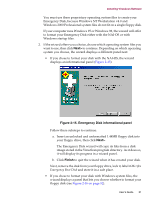McAfee AVDCDE-AA-AA User Guide - Page 46
Scan boot record at startup, Create Emergency Disk, Run Default Scan for Viruses after Installation
 |
View all McAfee AVDCDE-AA-AA manuals
Add to My Manuals
Save this manual to your list of manuals |
Page 46 highlights
Installing VirusScan Software 15. If your computer runs Windows 95 or Windows 98, you can choose any of the configuration options shown here. These are: • Scan boot record at startup. Select this checkbox to have Setup write these lines to your Windows AUTOEXEC.BAT file: C:\PROGRA~1\NETWOR~1\MCAFEE~1\SCAN.EXE C:\ @IF ERRORLEVEL 1 PAUSE This tells your system to start the VirusScan Command Line scanner when your system starts. The scanner, in turn, will pause if it detects a virus on your system so that you can shut down and use the VirusScan Emergency Disk to restart. • Create Emergency Disk. This option is active by default. It tells Setup to depart from its normal sequence to start the Emergency Disk creation utility. The creation utility formats and copies a scanner and support files onto a bootable floppy disk you can use to start your system in a virus-free environment. You can use this disk to scan portions of your hard disk for viruses. After the utility creates the disk, it returns to the regular Setup sequence. Clear this checkbox to skip the Emergency Disk creation. You can start the utility at any time after installation. • Run Default Scan for Viruses after Installation. This option is active by default. The option tells Setup to finish the installation, then to run the VirusScan application immediately afterwards to scan your entire startup partition. The application will alert you if it finds any viruses on this partition, but otherwise will quit without any further notice. Clear this checkbox to skip this scan operation. Š NOTE: If you told Setup to remove any previous VirusScan versions from your system, it will run the scan operation after it restarts your computer. The VirusScan application will appear immediately after startup. If your computer runs Windows NT Workstation v4.0 or Windows 2000 Professional, you may not choose Scan boot record at startup, but you may choose either of the other options. Neither Windows NT Workstation nor Windows 2000 permit software to scan or make changes to hard disk boot sectors or master boot records. Also, these operating systems do not use an AUTOEXEC.BAT file for system startup. 16. When you have chosen the options you want, click Next> to continue. If you selected the Create Emergency Disk option, the Emergency Disk creation wizard starts immediately. To learn how to use this utility, see "Using the Emergency Disk Creation utility" on page 49. 46 McAfee VirusScan Anti-Virus Software