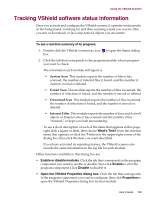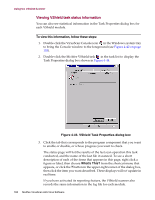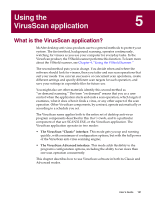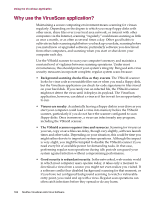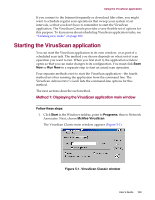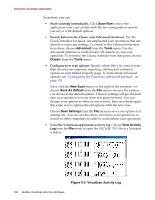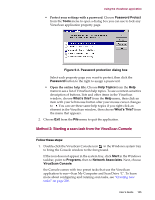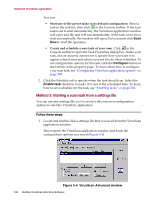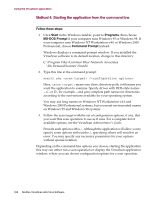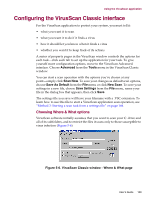McAfee AVDCDE-AA-AA User Guide - Page 164
Scan Now, Advanced, Tools, Classic, New Scan, Save As Default, Save Settings, View Activity
 |
View all McAfee AVDCDE-AA-AA manuals
Add to My Manuals
Save this manual to your list of manuals |
Page 164 highlights
Using the VirusScan application From here, you can: • Start scanning immediately. Click Scan Now to have the application scan your system with the last configuration options you set, or with default options. • Switch between the Classic and Advanced interfaces. Use the Classic interface for quick, uncomplicated scan operations that use default or restricted settings. To switch to the Advanced interface from there, choose Advanced from the Tools menu. Use the Advanced interface to control nearly all aspects of your scan operation. To return to the Classic interface from that point, choose Classic from the Tools menu. • Configure new scan options. Specify which files you want to scan, then choose your response, reporting, alerting and exclusion options in each tabbed property page. To learn about Advanced options, see "Configuring the VirusScan Advanced interface" on page 174. Next, click the New Scan button to the right of the window-or choose Save As Default from the File menu-to save the options you choose as the default options. The new settings will govern each new scan operation you run from that point forward. You can change your options as often as you want to, then save them again this same way to replace the old options with the new ones. Choose Save Settings from the File menu to save your options to a settings file. You can use this file to run future scan operations or send it to other computers in order to control their scan operations. • View the VirusScan application activity log. Choose View Activity Log from the File menu to open the VSCLOG.TXT file in a Notepad window. Figure 5-2. VirusScan Activity Log 164 McAfee VirusScan Anti-Virus Software