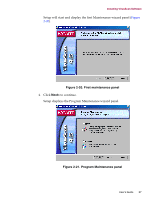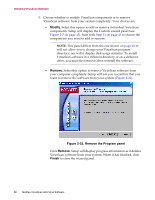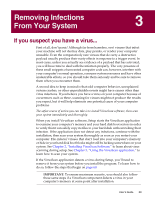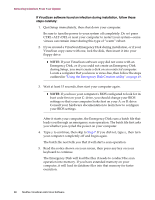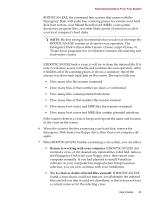McAfee AVDCDE-AA-AA User Guide - Page 62
Deciding when to scan for viruses - degree
 |
View all McAfee AVDCDE-AA-AA manuals
Add to My Manuals
Save this manual to your list of manuals |
Page 62 highlights
Removing Infections From Your System As your next step, locate and delete the infected file or files. You will need to restore any files that you delete from backup files. Be sure to check your backup files for infections also. Be sure also to use the VirusScan application at your earliest opportunity to scan your system completely in order to ensure that your system is virus-free. Deciding when to scan for viruses Maintaining a secure computing environment means scanning for viruses regularly. Depending on the degree to which you swap floppy disks with other users, share files over your local area network, or interact with other computers via the Internet, scanning "regularly" could mean scanning as little as once a month, or as often as several times a day. Other good habits to cultivate include scanning right before you back up your data, scanning before you install new or upgraded software-particularly software you download from other computers-and scanning when you start or shut down your computer each day. Use the VShield scanner to examine your computer's memory and maintain a constant level of vigilance between scan operations. Under most circumstances this should protect your system's integrity. If you connect to the Internet frequently or download files often, you might want to supplement regular scan operations with tasks based on certain events. Use the VirusScan Console to schedule a set of scan tasks to monitor your system at likely points of virus entry, such as • whenever you insert a floppy disk into your computer's floppy drive • whenever you start an application or open a file • whenever you connect to or map a network drive to your system Even the most diligent scan operation can miss new viruses, however, if your virus definition (.DAT) files are not up to date. Your VirusScan software purchase entitles you to free virus updates for the life of your product, so you can update frequently to keep current. The VirusScan Console includes AutoUpdate and AutoUpgrade tasks you can use to update your .DAT files and the VirusScan engine. To learn how to update your software, see Chapter 7, "Updating and Upgrading VirusScan Software.". 62 McAfee VirusScan Anti-Virus Software