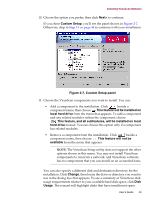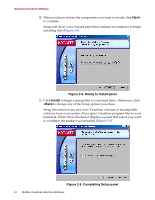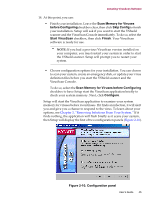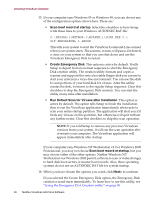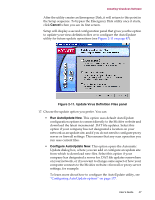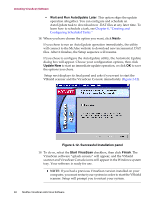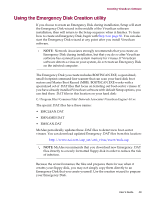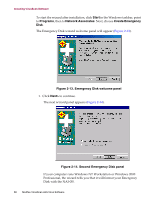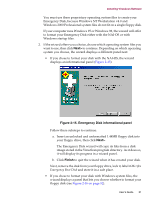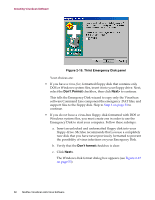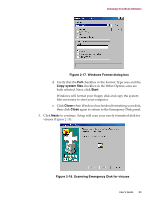McAfee AVDCDE-AA-AA User Guide - Page 48
Wait and Run AutoUpdate Later, Next>, Update Now, Successful Installation panel
 |
View all McAfee AVDCDE-AA-AA manuals
Add to My Manuals
Save this manual to your list of manuals |
Page 48 highlights
Installing VirusScan Software • Wait and Run AutoUpdate Later. This option skips the update operation altogether. You can configure and schedule an AutoUpdate task to download new .DAT files at any later time. To learn how to schedule a task, see Chapter 6, "Creating and Configuring Scheduled Tasks." 18. When you have chosen the option you want, click Next>. If you chose to run an AutoUpdate operation immediately, the utility will connect to the McAfee website to download new incremental .DAT files. After it finishes, the Setup sequence will resume. If you chose to configure the AutoUpdate utility, the Automatic Update dialog box will appear. Choose your configuration options, then click Update Now to start an immediate update operation, or click OK to save the options you chose. Setup next displays its final panel and asks if you want to start the VShield scanner and the VirusScan Console immediately (Figure 2-12). Figure 2-12. Successful Installation panel 19. To do so, select the Start VirusScan checkbox, then click Finish. The VirusScan software "splash screens" will appear, and the VShield scanner and VirusScan Console icons will appear in the Windows system tray. Your software is ready for use. Š NOTE: If you had a previous VirusScan version installed on your computer, you must restart your system in order to start the VShield scanner. Setup will prompt you to restart your system. 48 McAfee VirusScan Anti-Virus Software