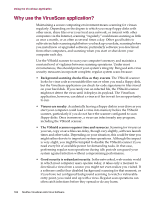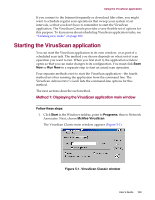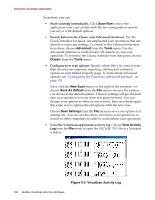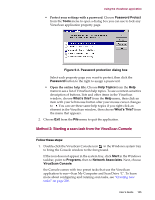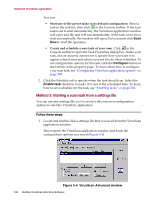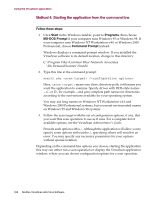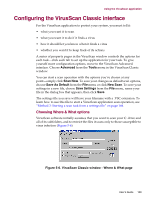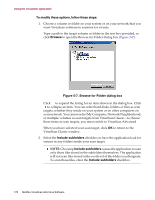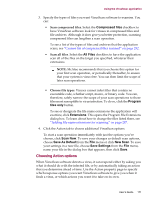McAfee AVDCDE-AA-AA User Guide - Page 167
Start, Scan Now, Properties, Example .VSC Properties dialog box, Follow Step
 |
View all McAfee AVDCDE-AA-AA manuals
Add to My Manuals
Save this manual to your list of manuals |
Page 167 highlights
Using the VirusScan application You can also open this window and load your settings by right-clicking the settings file, then choosing Start from the shortcut menu that appears. Ordinarily, you'll find your settings files in the VirusScan program directory, but you can save your settings files anywhere on your hard disk. VirusScan settings files have a .VSC extension. 2. Click Scan Now to start the scan operation with the settings you specified. You can also change those settings on the fly before you run your scan task. To do so, either: • Follow Step Step 1 and Step 2, above, to open the VirusScan application window, then change your configuration options in each property page; or • Right-click the .VSC settings file, then choose Properties from the shortcut menu that appears. This opens a Properties dialog box with configuration tabs similar to those available when you configure the VirusScan application from the VirusScan Console (Figure 5-5). Figure 5-5. Example .VSC Properties dialog box To learn how to configure the options in these property pages, "Configuring VirusScan application options" on page 208. User's Guide 167