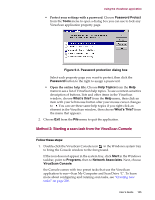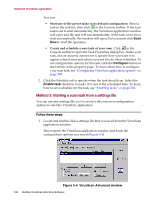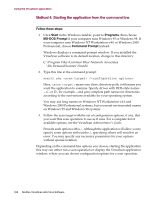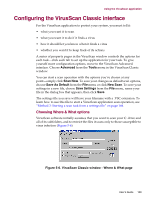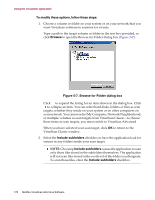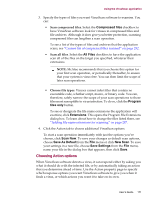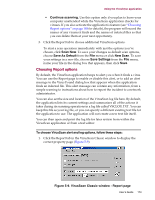McAfee AVDCDE-AA-AA User Guide - Page 170
To modify these options, follow these steps, Browse, Browse for Folder dialog box
 |
View all McAfee AVDCDE-AA-AA manuals
Add to My Manuals
Save this manual to your list of manuals |
Page 170 highlights
Using the VirusScan application To modify these options, follow these steps: 1. Choose a volume or folder on your system or on your network that you want VirusScan software to examine for viruses. Type a path to the target volume or folder in the text box provided, or click Browse to open the Browse for Folder dialog box (Figure 5-7). Figure 5-7. Browse for Folder dialog box Click to expand the listing for an item shown in the dialog box. Click to collapse an item. You can select hard disks, folders or files as scan targets, whether they reside on your system or on other computers on your network. You cannot select My Computer, Network Neighborhood, or multiple volumes as scan targets from VirusScan Classic-to choose these items as scan targets, you must switch to VirusScan Advanced. When you have selected your scan target, click OK to return to the VirusScan Classic window. 2. Select the Include subfolders checkbox to have the application look for viruses in any folders inside your scan target. Š NOTE: Choosing Include subfolders causes the application to scan only those files stored in the subfolders themselves. The application will not scan files stored at the root level of the folder you designate. To scan those files, clear the Include subfolders checkbox. 170 McAfee VirusScan Anti-Virus Software