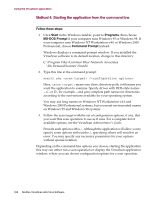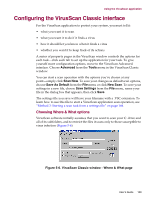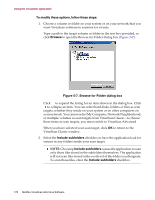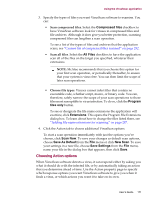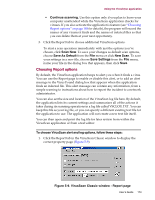McAfee AVDCDE-AA-AA User Guide - Page 172
Prompt User for Action
 |
View all McAfee AVDCDE-AA-AA manuals
Add to My Manuals
Save this manual to your list of manuals |
Page 172 highlights
Using the VirusScan application Follow these steps: 1. Click the Action tab in the VirusScan Classic window to display the correct property page (Figure 5-8). Figure 5-8. VirusScan Classic window - Action page 2. Choose a response from the When a virus is found list. The area immediately beneath the list will change to show you additional options for each response. Your choices are: • Prompt User for Action. Choose this response if you expect to be at your computer when the VirusScan application scans your disk-the application will display an alert message when it finds a virus and offer you the full range of its available response options. • Move infected files automatically. Choose this response to have the application move infected files to a quarantine folder as soon as it finds them. By default, the application moves these files to a folder named Infected located in the VirusScan program directory. You can enter a different name in the text box provided, or click Browse to locate a suitable folder on your hard disk. • Clean infected files automatically. Choose this response to tell the VirusScan application to remove the virus code from the infected file as soon as it finds it. If the application cannot remove the virus, it will note the incident in its log file. See "Choosing Report options" on page 183 for details. • Delete infected files automatically. Use this option to have the VirusScan application delete every infected file it finds immediately. Be sure to enable its reporting feature so that you have a record of which files the application deleted. You will need to restore deleted files from backup copies. If the application cannot delete an infected file, it will note the incident in its log file. 172 McAfee VirusScan Anti-Virus Software