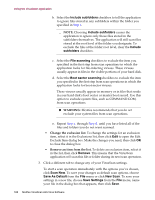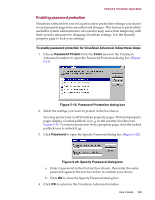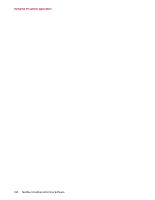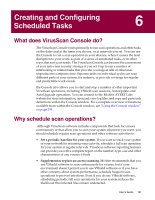McAfee AVDCDE-AA-AA User Guide - Page 193
Load on startup, VirusScan Console window, Start, Programs, Network, Associates
 |
View all McAfee AVDCDE-AA-AA manuals
Add to My Manuals
Save this manual to your list of manuals |
Page 193 highlights
Creating and Configuring Scheduled Tasks 4. Select the Load on startup checkbox in the VirusScan Console area in the Components page. 5. Click OK to close the control panel. When you next restart your computer, the Console will also start, but it will remain minimized as an icon in the Windows system tray. To bring the Console window to the foreground, double-click the icon (Figure 6-2). Figure 6-2. VirusScan Console window If the icon does not appear in the system tray: 1. Click Start in the Windows taskbar, point to Programs, then to Network Associates. 2. Choose VirusScan Console to make the Console window appear. Once you can display the Console window, you can also ensure that it will load automatically at startup by choosing Load at startup from the View menu. the Console window initially shows a list of default tasks that come with the Console, pre-configured and ready to run. A "task" is a set of instructions to run a particular program, in a certain configuration, at a certain time. Along with a name for each task, the Console window shows the path and filename for the program that the task will run at the scheduled time. Tasks that you create will always run the VirusScan application. Your newly created tasks will appear at the bottom of the Console window. the Console also shows the time and date on which each task last ran, and the time and date on which it will next run. The toolbar at the top of the Console window gives you quick access to the program's most common commands. To have this toolbar display only its command buttons, click View, point to Toolbar, then choose Standard Buttons. User's Guide 193