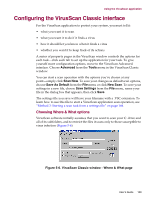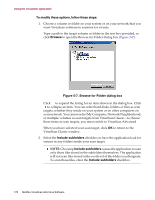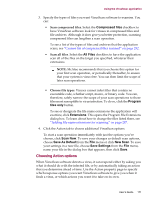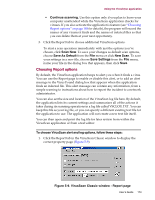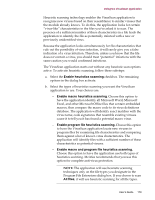McAfee AVDCDE-AA-AA User Guide - Page 174
Configuring the VirusScan Advanced interface
 |
View all McAfee AVDCDE-AA-AA manuals
Add to My Manuals
Save this manual to your list of manuals |
Page 174 highlights
Using the VirusScan application 2. Choose the types of alert methods you want the VirusScan application to use when it finds a virus. You can have it: • Display a custom message. Select the Display message checkbox, then enter the message you want to appear in the text box provided. You can enter a message up to 225 characters in length. Š NOTE: To have the VirusScan application display your message, you must have selected Prompt user for action as your response in the Action page (see "Choosing Action options" on page 180 for details). • Beep. Select the Sound alert checkbox. 3. Select the Log to file checkbox. By default, VirusScan software writes log information to the file VSCLOG.TXT in the VirusScan program directory. To specify a log file other than VSCLOG.TXT, enter a file name and path in the text box provided, or click Browse to locate a suitable file elsewhere on your hard disk or on your network. 4. To minimize the log file size, select the Limit size of log file to checkbox, then enter a value for the file size, in kilobytes, in the text box provided. Enter a value between 10KB and 999KB. By default, VirusScan software limits the file size to 100KB. If the data in the log exceeds the file size you set, VirusScan software erases the existing log and begins again from the point at which it left off. 5. Click a different tab to change any of your VirusScan settings. To start a scan operation immediately with the options you've chosen, click Scan Now. To save your changes as default scan options, choose Save As Default from the File menu or click New Scan. To save your settings in a new file, choose Save Settings from the File menu, name your file in the dialog box that appears, then click Save. Configuring the VirusScan Advanced interface The VirusScan Advanced interface offers you more flexibility in your configuration options than does the VirusScan Classic interface, including the ability to run more than one scan operation concurrently, the ability to exclude items from scan operations, and the ability to activate the application's heuristic detection capability. 174 McAfee VirusScan Anti-Virus Software