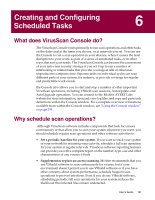McAfee AVDCDE-AA-AA User Guide - Page 196
Working with default tasks, Password, protect this task, Load at Startup, Show System Tray Icon
 |
View all McAfee AVDCDE-AA-AA manuals
Add to My Manuals
Save this manual to your list of manuals |
Page 196 highlights
Creating and Configuring Scheduled Tasks Whenever you or anyone else tries to configure task properties for the task you protected, the Console will ask for the password you specified. Choosing this option gives you the same results as selecting the Password protect this task checkbox in the Task Properties dialog box. • Start VirusScan Console automatically. Choose Load at Startup from the View menu to have the VirusScan Console start whenever you start your computer. the Console has this option enabled by default. Because it must be running in order to execute any tasks you have scheduled, you should choose to have the Console start automatically so that your scheduled tasks will begin at their appointed times. You can also control this option from the VirusScan control panel. To learn more about how to use the control panel, see "Understanding the VirusScan control panel" on page 277. • Display the Console system tray icon. Choose Show System Tray Icon from the View menu to have the Console display this icon in the Windows system tray. Double-clicking this icon brings the Console window to the foreground. Right-clicking the icon displays a shortcut menu. • Quit VirusScan Console. Choose Exit from the Task menu to quit the Console. If you have any tasks pending, you should minimize the Console rather than quit. To learn how to start the Console again, see "Starting the VirusScan Console" on page 192. Working with default tasks As soon as you install VirusScan software on your computer and reboot, VShield software will immediately begin scanning your system, using a default configuration that provides you with a basic range of protection for your system. The other tasks listed in the Console window also have default configurations set up, but these tasks remain dormant until you activate them. See "Enabling tasks" on page 204 for details. the Console comes with five default tasks. These are: • VShield. This task runs the VShield scanner. By default, it runs automatically as soon as you start your computer. You cannot schedule the VShield scanner to run any other time, but you can choose different scan options. You may not rename or delete this task, but you can see statistics from its most recent scan session, you can enable or disable it, and you can open up the VShield properties dialog box to configure it. See "Setting VShield scanner properties" on page 97 to learn which options you have available. 196 McAfee VirusScan Anti-Virus Software