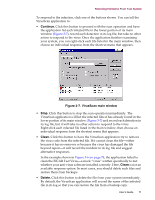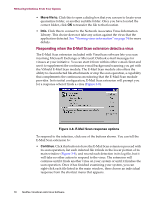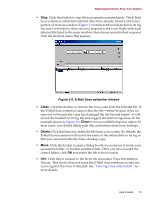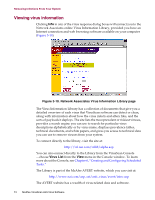McAfee AVDCDE-AA-AA User Guide - Page 69
Responding when the Download Scan module detects a virus, Apply to all items
 |
View all McAfee AVDCDE-AA-AA manuals
Add to My Manuals
Save this manual to your list of manuals |
Page 69 highlights
Removing Infections From Your System When you choose your action, the E-Mail Scan module will implement it immediately and add a notice to the top of the e-mail message that contained the infected attachment. The notice gives the file name of the infected attachment, identifies the name of the infecting virus, and describes the action that the module took in response. To apply the response you chose to all infected files that the E-Mail Scan module finds during this scan operation, select the Apply to all items checkbox in the dialog box. Responding when the Download Scan module detects a virus This module looks for viruses in e-mail messages and other files you receive over the Internet via a web browser or such e-mail client programs as Eudora Light, Netscape Mail, Outlook Express, and others. It will not detect files you download with FTP client applications, terminal applications, or through similar channels. In its initial configuration, the module will prompt you to choose a response from among three options whenever it detects a virus (Figure 3-4). A fourth option provides you with additional information. Figure 3-4. Download Scan response options Click the button that corresponds to the response you want. Your choices are: • Continue. Click this to tell the Download Scan module to take no action and to resume scanning. The module will continue until it finds another virus on your system or until it finishes the scan operation. Normally, you would use this option to bypass files that you know do not have viruses, or if you plan to leave your computer unattended as you download e-mail or other files. The module will note each incident in its log file. • Delete. Click this to tell the Download Scan module to delete the infected file or e-mail attachment you received. By default, the module notes the name of the infected file in its log file. • Move. Click this to tell the Download Scan module to move the infected file to the quarantine directory you chose in the module's Action property page. User's Guide 69