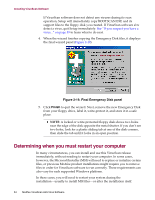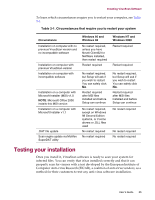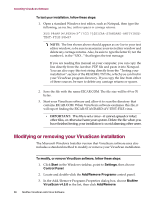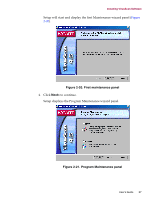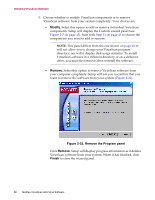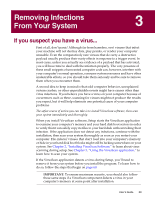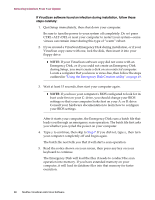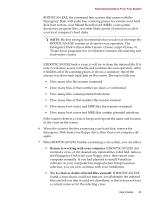McAfee AVDCDE-AA-AA User Guide - Page 59
Removing Infections From Your System, If you suspect you have a virus
 |
View all McAfee AVDCDE-AA-AA manuals
Add to My Manuals
Save this manual to your list of manuals |
Page 59 highlights
Removing Infections 3 From Your System 3 If you suspect you have a virus... First of all, don't panic! Although far from harmless, most viruses that infect your machine will not destroy data, play pranks, or render your computer unusable. Even the comparatively rare viruses that do carry a destructive payload usually produce their nasty effects in response to a trigger event. In most cases, unless you actually see evidence of a payload that has activated, you will have time to deal with the infection properly. The very presence of these small snippets of unwanted computer code can, however, interfere with your computer's normal operation, consume system resources and have other undesirable effects, so you should take them seriously and be sure to remove them when you encounter them. A second idea to keep in mind is that odd computer behavior, unexplained system crashes, or other unpredictable events might have causes other than virus infections. If you believe you have a virus on your computer because of occurrences such as these, scanning for viruses might not produce the results you expect, but it will help eliminate one potential cause of your computer problems. The safest course of action you can take is to install VirusScan software, then scan your system immediately and thoroughly. When you install VirusScan software, Setup starts the VirusScan application to examine your computer's memory and your hard disk boot sectors in order to verify that it can safely copy its files to your hard disk without risking their infection. If the application does not detect any infections, continue with the installation, then scan your system thoroughly as soon as you restart your computer. File-infector viruses that don't load into your computer's memory or hide in your hard disk boot blocks might still be lurking somewhere on your system. See Chapter 2, "Installing VirusScan Software," to learn about virus scanning during setup. See Chapter 5, "Using the VirusScan application," to learn how to scan your system. If the VirusScan application detects a virus during Setup, you'll need to remove it from your system before you install the program. To learn how to do so, follow the steps that begin on page 60. Ë IMPORTANT: To ensure maximum security, you should also follow these same steps if a VirusScan component detects a virus in your computer's memory at some point after installation. User's Guide 59