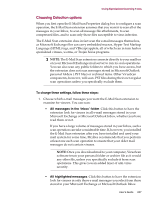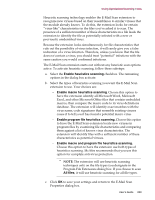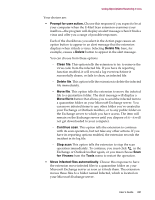McAfee AVDCDE-AA-AA User Guide - Page 262
Choosing Alert options, The E-mail Scan extension will
 |
View all McAfee AVDCDE-AA-AA manuals
Add to My Manuals
Save this manual to your list of manuals |
Page 262 highlights
Using Specialized Scanning Tools • Clean infected files automatically. Choose this response to tell the extension to remove the virus code from the infected attachment as soon as it finds it. If the extension cannot remove the virus, it will note the incident in its log file. • Delete infected files automatically. Choose this option to have the extension delete every infected e-mail attachment it finds immediately. Be sure to enable the reporting feature so that you have a record of which files the extension deleted. If the extension cannot delete an infected file, it will note the incident in its log file. • Continue scanning. Use this option only if you plan to leave your computer unattended while the application checks for viruses. If you also activate the reporting feature, the application will record the names of any viruses it finds and the names of infected files so that you can delete them at your next opportunity. + WARNING: The E-mail Scan extension will not try to break any encrypted messages to scan them. If an infected attachment includes a digital signature, the extension will remove the digital signature in order to clean or delete the infected file. 3. Click the Alert tab to choose additional E-Mail Scan extension options. To save your changes without closing the E-Mail Scan Properties dialog box, click Apply. To save your changes and close the dialog box, click OK. To close the dialog box without saving your changes, click Cancel. Š NOTE: Clicking Cancel will not undo any changes you already saved by clicking Apply. Choosing Alert options Once you configure it with the response options you want, you can let the E-Mail Scan extension look for and remove viruses from your Exchange mailbox automatically, as it finds them, with almost no further intervention. To have the extension tell you immediately when it finds a virus so that you can take appropriate action, however, configure it to send an alert message to you. 262 McAfee VirusScan Anti-Virus Software