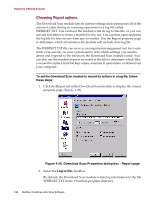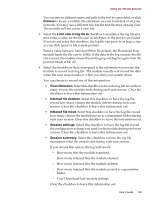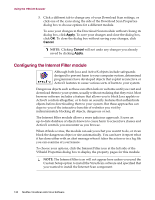McAfee AVDCDE-AA-AA User Guide - Page 143
Add IP address dialog box, Delete, Con Banned URLs dialog box
 |
View all McAfee AVDCDE-AA-AA manuals
Add to My Manuals
Save this manual to your list of manuals |
Page 143 highlights
Using the VShield Scanner To change the list, you can: - Click Add to open the Add IP Address dialog box (Figure 4-33). Figure 4-33. Add IP address dialog box Next, follow these substeps: a. Type the Internet Protocol (IP) address you want to add to the Banned IP Addresses list in the text box on the left. Be sure to format the address with periods between each number group. b. Type the subnet mask associated with the IP address you want to add to the Banned IP Addresses list in the text box on the right, if you know the correct subnet mask value for the site you want to avoid. Otherwise, leave the default value shown. c. Click OK to return to the Banned IP addresses dialog box. - Select one of the items shown, then click Delete to remove the item from the list. When you changed the banned list so that it has all of the addresses you want to block, click OK to return to the Internet Filter Properties dialog box. • Internet URLs to block. Select this checkbox to tell the module to identify dangerous Internet sites by using their Uniform Resource Locator designation. To see or choose which addresses you want the module to ban, click Configure to open the Banned URLs dialog box (Figure 4-34). Figure 4-34. Banned URLs dialog box User's Guide 143