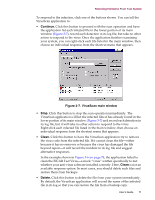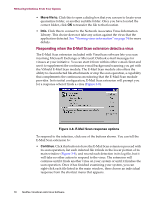McAfee AVDCDE-AA-AA User Guide - Page 67
Apply to all items, Clean, Delete, Move File to, Exclude, Clean the file.
 |
View all McAfee AVDCDE-AA-AA manuals
Add to My Manuals
Save this manual to your list of manuals |
Page 67 highlights
Removing Infections From Your System To take one of the actions shown in an alert message, click a button in the Access to File Was Denied dialog box, or type the letter highlighted in yellow when you see the full-screen warning. If you want the same response to apply to all infected files that the System Scan module finds during this scan operation, select the Apply to all items checkbox in the dialog box. This option is not available in the full-screen alert message. Your response options are: • Clean the file. Click Clean in the dialog box, or type C when you see the full-screen warning, to tell the System Scan module to try to remove the virus code from the infected file. If the module succeeds, it will restore the file to its original state and record its success in its log file. If the module cannot clean the file-either because it has no remover or because the virus has damaged the file beyond repair-it will note this result in its log file, but will take no other action. In most cases, you should delete such files and restore them from backups. • Delete the file. Click Delete in the dialog box, or type D when you see the full-screen warning, to tell the System Scan module to delete the infected file immediately. By default, the module notes the name of the infected file in its log file so that you have a record of which files it flagged as infected. You can then restore deleted files from backup copies. • Move the file to a different location. Click Move File to in the dialog box. This opens a browse window you can use to locate your quarantine folder or another folder you want to use to isolate infected files. Once you select a folder, the System Scan module moves the infected file to it immediately. This option does not appear in the full-screen warning. • Continue working. Type O when you see the full-screen warning to tell the System Scan module to let you continue working with the file and not take any other action. Normally, you would use this option to bypass files that you know do not have viruses. If you have its reporting option enabled, the module will note each incident in its log file. This option is not available in the Access to File Was Denied dialog box. • Stop the scan operation. Click Stop in the dialog box, or type S when you see the full-screen warning, to tell the System Scan module to deny any access to the file but not to take any other action. Denying access to the file prevents anyone from opening, saving, copying or renaming it. To continue, you must click OK. If you have its reporting option enabled, the module will note each incident in its log file. • Exclude the file from scan operations. Click Exclude in the dialog box, or type E when you see the full-screen warning, to tell the System Scan module to exclude this file from future scan operations. Normally, you would use this option to bypass files that you know do not have viruses. User's Guide 67