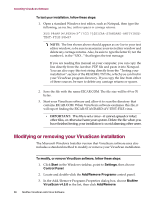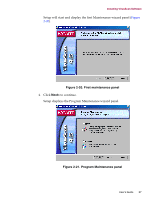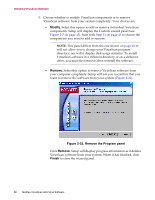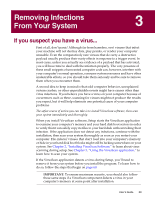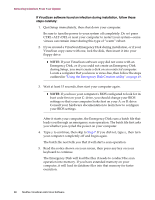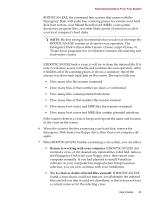McAfee AVDCDE-AA-AA User Guide - Page 61
If BOOTSCAN.EXE did
 |
View all McAfee AVDCDE-AA-AA manuals
Add to My Manuals
Save this manual to your list of manuals |
Page 61 highlights
Removing Infections From Your System BOOTSCAN.EXE, the command-line scanner that comes with the Emergency Disk, will make four scanning passes to examine your hard disk boot sectors, your Master Boot Record (MBR), your system directories, program files, and other likely points of infection on all of your local computer's hard disks. Š NOTE: McAfee strongly recommends that you do not interrupt the BOOTSCAN.EXE scanner as it runs its scan operation. The Emergency Disk will not detect macro viruses, script viruses, or Trojan horse programs, but it will detect common file-infecting and boot-sector viruses. If BOOTSCAN.EXE finds a virus, it will try to clean the infected file. If it fails, it will deny access to the file and continue the scan operation. After it finishes all of its scanning passes, it shows a summary report the actions it took for each hard disk on the screen. The report tells you: • How many files the scanner examined • How many files of that number are clean, or uninfected • How many files contain potential infections • How many files of that number the scanner cleaned • How many boot sector and MBR files the scanner examined • How many boot sector and MBR files contain potential infections If the scanner detects a virus, it beeps and reports the name and location of the virus on the screen. 6. When the scanner finishes examining your hard disk, remove the Emergency Disk from your floppy drive, then shut your computer off again. 7. When BOOTSCAN.EXE finishes examining your system, you can either: • Return to working with your computer. If BOOTSCAN.EXE did not find a virus, or if it cleaned any infected files it did find, remove the Emergency Disk from your floppy drive, then restart your computer normally. If you had planned to install VirusScan software on your computer but stopped when Setup found an infection, you can now continue with your installation. • Try to clean or delete infected files yourself. If BOOTSCAN.EXE found a virus that it could not remove, it will identify the infected files and tell you that it could not clean them, or that it does not have a current remover for the infecting virus. User's Guide 61