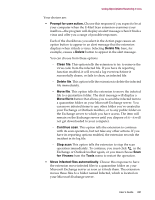McAfee AVDCDE-AA-AA User Guide - Page 265
Send alert mail to user, Sound audible alert, Prompt for, user action, Display custom message
 |
View all McAfee AVDCDE-AA-AA manuals
Add to My Manuals
Save this manual to your list of manuals |
Page 265 highlights
Using Specialized Scanning Tools c. Enter a subject for the message that conveys its urgency, then add any comments you want to make in the body of the message, below a standard infection notice that the extension itself will supply. You may add up to 1024 characters of text. d. Click OK to save the message. Whenever it detects a virus, the extension will send a copy of this message to each person who sends you e-mail with an infected attachment. It fills in the recipient's address with information found in the original message header, and identifies the virus and the affected file in the area immediately below the subject line. If you have activated its report feature, the extension also logs each instance when it sends an alert message. e. To send an e-mail message to warn others-a network administrator, for example-about an infected attachment, select the Send alert mail to user checkbox in the Alert property page. You can then compose a standard reply in the same way you did in Step a through Step d above. In this case, however, you can fill out both the To: and the Cc: text boxes. Whenever it detects a virus, the E-Mail Scan extension sends a copy of this message to all of the addresses that you entered for this message. 4. Select the Sound audible alert checkbox to have the extension beep when it finds an infected file. You can change the setting for this option only if you select Prompt for user action in the Action property page. Otherwise, the checkbox will display and use the setting it had when you last chose the Prompt for user action item. The extension will sound the standard system warning beep or .WAV file you have your computer set to play. 5. Select the Display custom message checkbox to have the extension add a custom message to the alert box it displays when it finds an infected file. As with the audible alert, you can change the setting for this option only if you choose Prompt for user action in the Action property page. If you do not choose that item in the Action page, no alert box will appear and you will not see a custom message even if you select this checkbox. 6. Enter the message you want the extension to display in the text box provided. You can enter a maximum of 250 characters here. User's Guide 265