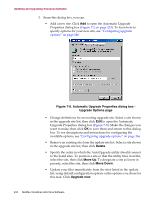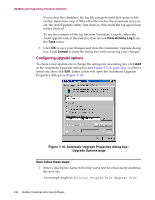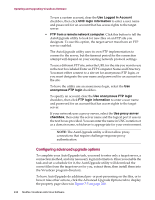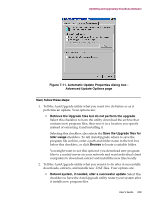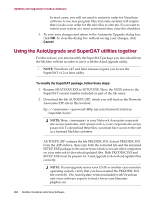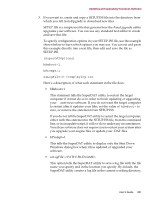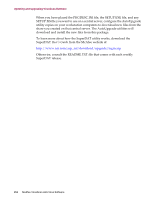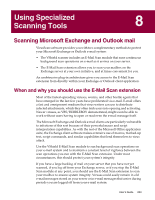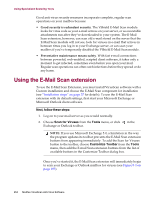McAfee AVDCDE-AA-AA User Guide - Page 249
Automatic Update Properties dialog box
 |
View all McAfee AVDCDE-AA-AA manuals
Add to My Manuals
Save this manual to your list of manuals |
Page 249 highlights
Updating and Upgrading VirusScan Software Figure 7-11. Automatic Update Properties dialog box Advanced Update Options page Next, follow these steps: 1. Tell the AutoUpgrade utility what you want it to do before or as it performs an update. Your options are: • Retrieve the Upgrade files but do not perform the upgrade. Select this checkbox to have the utility download the archive that contains new program files, then save it in a location you specify instead of extracting it and installing it. Selecting this checkbox also selects the Save the Upgrade files for later usage checkbox. To tell AutoUpgrade where to save the program file archive, enter a path and folder name in the text box below this checkbox, or click Browse to locate a suitable folder. You might want to use this option if you download new program files to a central server on your network and want individual client computers to download, extract and install the new files locally. 2. Tell the AutoUpgrade utility what you want it to do after it successfully downloads, extracts, and installs new .DAT files. Your options are: • Reboot system, if needed, after a successful update. Select this checkbox to have the AutoUpgrade utility restart your system after it installs new program files. User's Guide 249