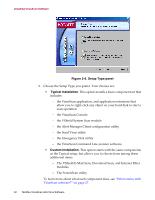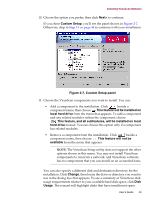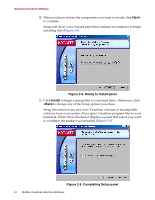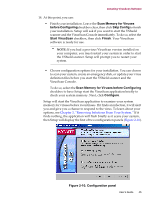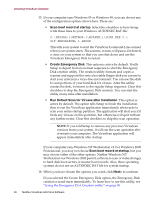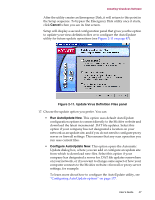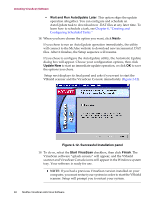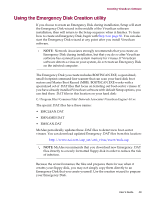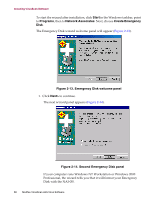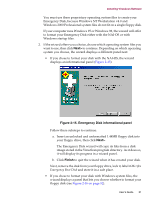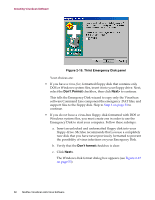McAfee AVDCDE-AA-AA User Guide - Page 47
Cancel, Update Virus Definition Files panel, Run AutoUpdate Now, Con AutoUpdate Now
 |
View all McAfee AVDCDE-AA-AA manuals
Add to My Manuals
Save this manual to your list of manuals |
Page 47 highlights
Installing VirusScan Software After the utility creates an Emergency Disk, it will return to this point in the Setup sequence. To bypass the Emergency Disk utility once it starts, click Cancel when you see its first screen. Setup will display a second configuration panel that gives you the option to update your virus definition files or to configure the AutoUpdate utility for future update operations (see Figure 2-11 on page 47). Figure 2-11. Update Virus Definition Files panel 17. Choose the update option you prefer. You can: • Run AutoUpdate Now. This option uses default AutoUpdate configuration options to connect directly to the McAfee website and download the latest incremental .DAT file updates. Select this option if your company has not designated a location on your network as an update site, and if you do not need to configure proxy server or firewall settings. This ensures that any scan operation you run uses current files. • Configure AutoUpdate Now. This option opens the Automatic Update dialog box, where you can add or configure an update site from which to download new files. Select this option if your company has designated a server for .DAT file updates somewhere on your network, or if you want to change some aspect of how your computer connects to the McAfee website-firewall or proxy server settings, for example. To learn more about how to configure the AutoUpdate utility, see "Configuring AutoUpdate options" on page 177. User's Guide 47