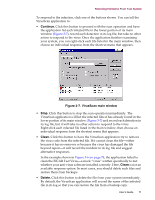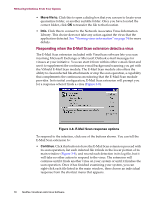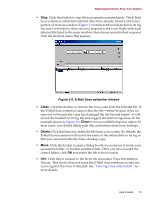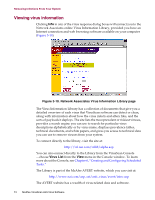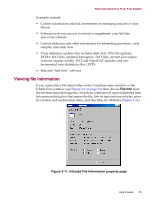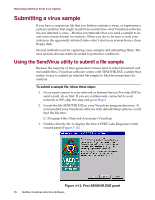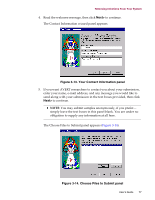McAfee AVDCDE-AA-AA User Guide - Page 72
Responding when the E-Mail Scan extension detects a virus, Move file to., Info.
 |
View all McAfee AVDCDE-AA-AA manuals
Add to My Manuals
Save this manual to your list of manuals |
Page 72 highlights
Removing Infections From Your System • Move file to. Click this to open a dialog box that you can use to locate your quarantine folder, or another suitable folder. Once you have located the correct folder, click OK to transfer the file to that location. • Info. Click this to connect to the Network Associates Virus Information Library. This choice does not take any action against the virus that the application detected. See "Viewing virus information" on page 74 for more details. Responding when the E-Mail Scan extension detects a virus The E-Mail Scan extension included with VirusScan software lets you scan incoming Microsoft Exchange or Microsoft Outlook e-mail messages for viruses at your initiative. You can start it from within either e-mail client and use it to supplement the continuous e-mail background scanning you get with the VShield E-Mail Scan module. The E-Mail Scan module also offers the ability to clean infected file attachments or stop the scan operation, a capability that complements the continuous monitoring that the E-Mail Scan module provides. In its initial configuration, E-Mail Scan extension will prompt you for a response when it finds a virus (Figure 3-8). Figure 3-8. E-Mail Scan response options To respond to the infection, click one of the buttons shown. You can tell the E-Mail Scan extension to: • Continue. Click this button to have the E-Mail Scan extension proceed with its scan operation, list each infected file it finds in the lower portion of its main window (Figure 3-9), and record each detection in its log file, but it will take no other action to respond to the virus. The extension will continue until it finds another virus on your system or until it finishes the scan operation. Once it has finished examining your system, you can right-click each file listed in the main window, then choose an individual response from the shortcut menu that appears. 72 McAfee VirusScan Anti-Virus Software