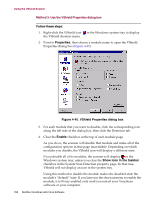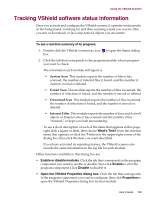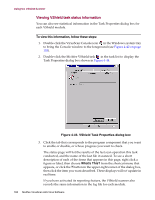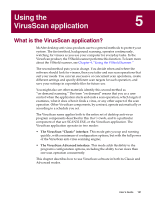McAfee AVDCDE-AA-AA User Guide - Page 156
Method 3: Use the VirusScan control panel, Disabling the VShield scanner and its modules
 |
View all McAfee AVDCDE-AA-AA manuals
Add to My Manuals
Save this manual to your list of manuals |
Page 156 highlights
Using the VShield Scanner Method 3: Use the VirusScan control panel Follow these steps: 1. Click Start in the Windows taskbar, point to Settings, then choose Control Panel. 2. Locate and double-click the VirusScan control panel (Figure 4-43). to open it Figure 4-43. VirusScan control panel - Service page 3. Click Stop in the Service page. All active VirusScan components will stop, close all open windows or dialog boxes, remove their icons from the Windows system tray, and unload from memory. 4. Click OK to close the control panel. Disabling the VShield scanner and its modules You can use any of three methods to disable any of the VShield modules-that is, deactivate the module, but do not remove the scanner from memory-in any of three ways. Once you disable a module, you can reactivate it in much the same way you disabled it. To learn how to enable modules, see "Enabling or starting the VShield scanner" on page 88. 156 McAfee VirusScan Anti-Virus Software