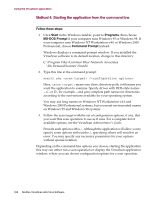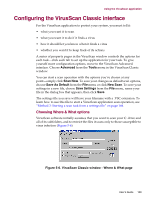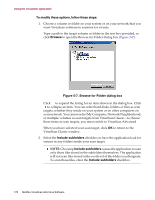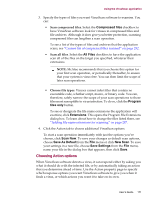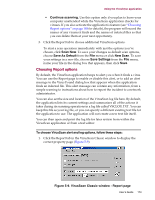McAfee AVDCDE-AA-AA User Guide - Page 173
Choosing Report options, Save Settings
 |
View all McAfee AVDCDE-AA-AA manuals
Add to My Manuals
Save this manual to your list of manuals |
Page 173 highlights
Using the VirusScan application • Continue scanning. Use this option only if you plan to leave your computer unattended while the VirusScan application checks for viruses. If you also activate the application's feature (see "Choosing Report options" on page 183 for details), the program will record the names of any viruses it finds and the names of infected files so that you can delete them at your next opportunity. 3. Click the Report tab to choose additional VirusScan options. To start a scan operation immediately with just the options you've chosen, click Scan Now. To save your changes as default scan options, choose Save As Default from the File menu or click New Scan. To save your settings in a new file, choose Save Settings from the File menu, name your file in the dialog box that appears, then click Save. Choosing Report options By default, the VirusScan application beeps to alert you when it finds a virus. You can use the Report page to enable or disable this alert, or to add an alert message to the Virus Found dialog box that appears when the application finds an infected file. This alert message can contain any information, from a simple warning to instructions about how to report the incident to a network administrator. You can also set the size and location of the VirusScan log file here. By default, the application lists its current settings and summarizes all of the actions it takes during its scanning operations in a log file called VSCLOG.TXT. You can keep this file as your log file, or you can specify a different existing text file for the application to use. The application will not create a new text file itself. You can then open and print the log file for later review from within the VirusScan application or from a text editor. To choose VirusScan alert and log options, follow these steps: 1. Click the Report tab in the VirusScan Classic window to display the correct property page (Figure 5-9). Figure 5-9. VirusScan Classic window - Report page User's Guide 173