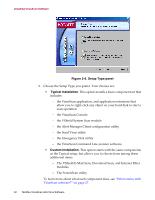McAfee AVDCDE-AA-AA User Guide - Page 37
Installation steps, To install VirusScan software, follow these steps, Start - meeting
 |
View all McAfee AVDCDE-AA-AA manuals
Add to My Manuals
Save this manual to your list of manuals |
Page 37 highlights
Installing VirusScan Software To learn how to install VirusScan software on more than one computer at a time, or to modify your installation to implement a corporate anti-virus policy, see the VirusScan Administrator's Guide, which describes how to install and configure VirusScan software to meet nearly any business contingency. You can also use McAfee ePolicy Orchestrator software to distribute and configure VirusScan software on thousands of network desktop computers. See the ePolicy Orchestrator Administrator's Guide for details. Installation steps McAfee recommends that you first quit all other applications you have running on your system before you start Setup. Doing so reduces the possibility that software conflicts will interfere with your installation. To install VirusScan software, follow these steps: 1. If your computer runs Windows NT Workstation v4.0 or Windows 2000 Professional, log on to your system as Administrator. You must have administrative rights to install VirusScan software on your system. 2. Choose Run from the Start menu in the Windows taskbar. The Run dialog box will appear (Figure 2-1). Figure 2-1. Run dialog box 3. Type :\SETUP.EXE in the text box provided, then click OK. Here, represents the drive letter for your CD-ROM drive or the path to the folder that contains your extracted VirusScan files. To search for the correct files on your hard disk or CD-ROM, click Browse. Š NOTE: If your VirusScan software copy came on an Active Virus Defense or a Total Virus Defense CD-ROM, you must also specify which folder contains the VirusScan software. Before it continues with the installation, Setup first checks to see whether your computer already has version 1.1 of the Microsoft Windows Installer (MSI) utility running as part of your system software. User's Guide 37