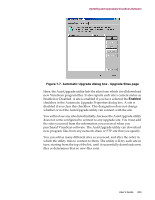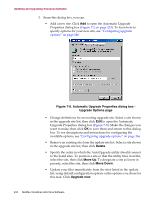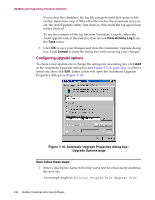McAfee AVDCDE-AA-AA User Guide - Page 241
Configuring the AutoUpgrade utility
 |
View all McAfee AVDCDE-AA-AA manuals
Add to My Manuals
Save this manual to your list of manuals |
Page 241 highlights
Updating and Upgrading VirusScan Software By default, the AutoUpgrade task included with VirusScan Console does not come configured with any default upgrade site. Instead, McAfee recommends that you use other mechanisms, such as the Enterprise SecureCast service, to receive new SuperDAT or program files, then place those files on a central server within your network. Next, you would configure the AutoUpgrade utility on each of your network workstations to "pull" the new files from the location you specify. To learn more about the SecureCast service, see Appendix C, "Using the SecureCast Service to Get New Data Files" or visit the Network Associates website at: http://www.nai.com/asp_set/anti_virus/alerts/enterprise.asp Making new files available on one or more central servers on your network allows you to: • Schedule network-wide program file roll-outs for convenient times and with minimal intervention from either administrators or network users. Use the AutoUpgrade Task Properties dialog box to determine when each network node will check your network server for updated files. You might, for example, specify one convenient update time when you first deploy VirusScan software, but set the AutoUpgrade utility to trigger at a random interval within 60 minutes of that time, or set a schedule that phases in or rotates program file upgrades among different parts of the network. To learn how to schedule the AutoUpdate task or other tasks, see "Enabling tasks" on page 204. • Split roll-out administration duties among different servers or domain controllers, among different regions of wide-area networks, or across other network divisions. Keeping update traffic primarily internal can also reduce the potential for network security breaches. • Reduce the likelihood that you will need to wait to download new program files. Traffic on McAfee servers increases dramatically whenever new program files appear. Avoiding the competition for network bandwidth enables you to deploy your update with minimal interruptions. Configuring the AutoUpgrade utility To update program files for your VirusScan software, you must tell the AutoUpgrade utility: • which update sites have the new files you want to download • which transfer method you want it to use for the download • whether you use a proxy server and, if so, what port you have assigned to it • what you want it to do with the files it downloads-install them, save them for future use, or both User's Guide 241