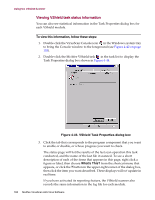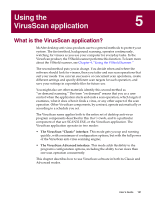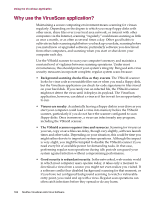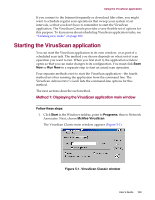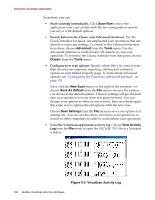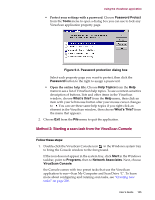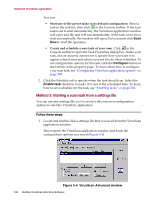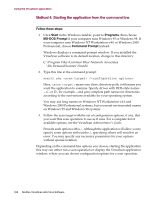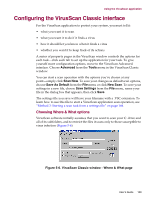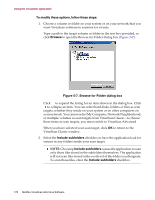McAfee AVDCDE-AA-AA User Guide - Page 165
Method 2: Starting a scan task from the VirusScan Console, VirusScan Console
 |
View all McAfee AVDCDE-AA-AA manuals
Add to My Manuals
Save this manual to your list of manuals |
Page 165 highlights
Using the VirusScan application • Protect your settings with a password. Choose Password Protect from the Tools menu to open a dialog box you can use to lock any VirusScan application property page. Figure 5-3. Password protection dialog box Select each property page you want to protect, then click the Password button to the right to assign a password. • Open the online help file. Choose Help Topics from the Help menu to see a list of VirusScan help topics. To see a context-sensitive description of buttons, lists and other items in the VirusScan window, choose What's this? from the Help menu, then click an item with your left mouse button after your mouse cursor changes to . You can see these same help topics if you right-click an element in the VirusScan window, then choose What's This? from the menu that appears. 2. Choose Exit from the File menu to quit the application. Method 2: Starting a scan task from the VirusScan Console Follow these steps: 1. Double-click the VirusScan Console icon in the Windows system tray to bring the Console window to the foreground. If the icon does not appear in the system tray, click Start in the Windows taskbar, point to Programs, then to Network Associates. Next, choose VirusScan Console. the Console comes with two preset tasks that use the VirusScan application to run-Scan My Computer and Scan Drive 'C'. To learn more about configuring and running scan tasks, see "Creating new tasks" on page 200. User's Guide 165