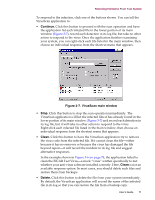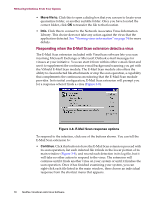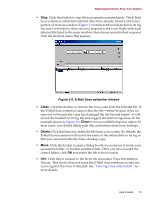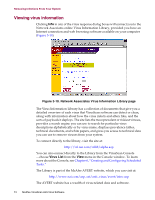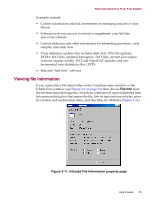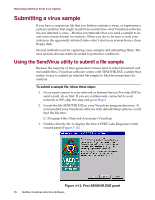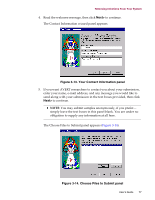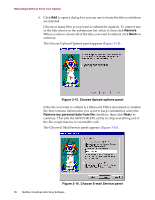McAfee AVDCDE-AA-AA User Guide - Page 73
E-Mail Scan extension window, Clean, Delete, is not an available response option.
 |
View all McAfee AVDCDE-AA-AA manuals
Add to My Manuals
Save this manual to your list of manuals |
Page 73 highlights
Removing Infections From Your System • Stop. Click this button to stop the scan operation immediately. The E-Mail Scan extension will list the infected files it has already found in the lower portion of its main window (Figure 3-9) and record each detection in its log file, but it will take no other action to respond to the virus. Right-click each infected file listed in the main window, then choose an individual response from the shortcut menu that appears. Figure 3-9. E-Mail Scan extension window • Clean. Click this button to remove the virus code from the infected file. If the E-Mail Scan extension cannot clean the file-either because it has no remover or because the virus has damaged the file beyond repair-it will record the incident in its log file and suggest alternative responses. In the example shown in Figure 3-8, Clean is not an available response option. In most cases, you should delete such files and restore them from backups. • Delete. Click this button to delete the file from your system. By default, the E-Mail Scan extension will record the name of the infected file in its log so that you can restore the file from a backup copy. • Move. Click this button to open a dialog box that you can use to locate your quarantine folder, or another suitable folder. Once you have located the correct folder, click OK to transfer the file to that location. • Info. Click this to connect to the Network Associates Virus Information Library. This choice does not cause the E-Mail Scan extension to take any action against the virus it detected. See "Viewing virus information" for more details. User's Guide 73