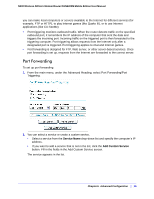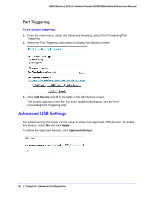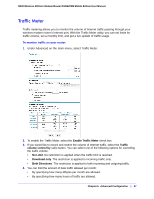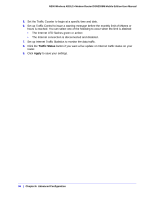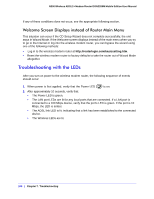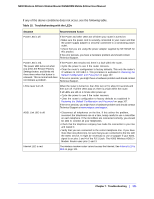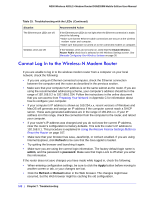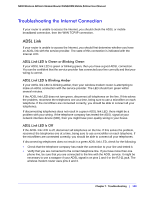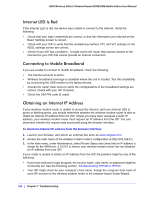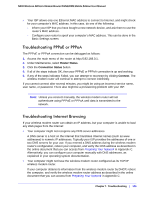Netgear DGN2200M DGN2200M User Manual (PDF) - Page 100
Welcome Screen Displays instead of Router Main Menu, Troubleshooting with the LEDs
 |
UPC - 606449072433
View all Netgear DGN2200M manuals
Add to My Manuals
Save this manual to your list of manuals |
Page 100 highlights
N300 Wireless ADSL2+ Modem Router DGN2200M Mobile Edition User Manual If any of these conditions does not occur, see the appropriate following section. Welcome Screen Displays instead of Router Main Menu This situation can occur if the CD Setup Wizard does not complete successfully; the unit stays in Wizard Mode. If the Welcome screen displays instead of the main menu when you try to go to the Internet or log into the wireless modem router, you can bypass the wizard using one of the following methods: • Log in to the wireless modem router at http://routerlogin.com/basicsetting.htm. • Reset the wireless modem router to factory defaults to take the router out of Wizard Mode altogether. Troubleshooting with the LEDs After you turn on power to the wireless modem router, the following sequence of events should occur: 1. When power is first applied, verify that the Power LED is on. 2. After approximately 10 seconds, verify that: • The Power LED is green. • The LAN port LEDs are lit for any local ports that are connected. If a LAN port is connected to a 100 Mbps device, verify that the port's LED is green. If the port is 10 Mbps, the LED is amber. • The ADSL link LED is lit, indicating that a link has been established to the connected device. • The Wireless LEDs are lit. 100 | Chapter 7. Troubleshooting