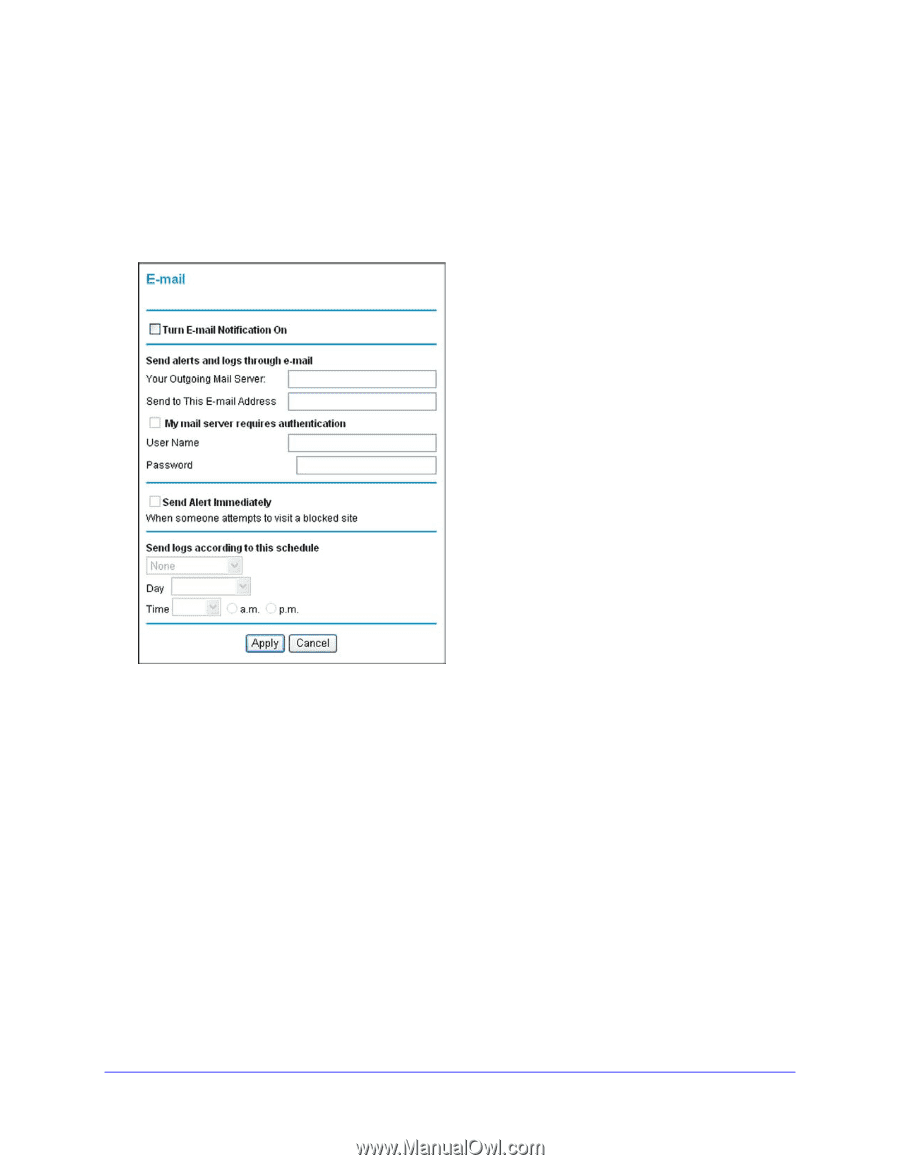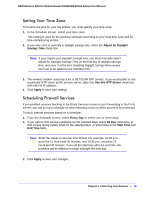Netgear DGN2200M DGN2200M User Manual (PDF) - Page 48
Enabling Security Event Email Notification, E-mail, Turn E-mail Notification
 |
UPC - 606449072433
View all Netgear DGN2200M manuals
Add to My Manuals
Save this manual to your list of manuals |
Page 48 highlights
N300 Wireless ADSL2+ Modem Router DGN2200M Mobile Edition User Manual Enabling Security Event Email Notification To receive logs and alerts by email, you must provide your email information in the E-mail screen and specify which alerts you would like to receive and how often. In the main menu, under Security, select E-mail. The E-mail screen displays. You can make the following selections: • Turn E-mail Notification On. Select this check box if you want to receive email logs and alerts from the wireless modem router. • Your Outgoing Mail Server. Enter the name or IP address of your ISP's outgoing (SMTP) mail server (such as mail.myISP.com). You might be able to find this information in the configuration settings of your e-mail program. Enter the e-mail address to which logs and alerts are sent. This e-mail address is also used as the From address. If you leave this field blank, log and alert messages are not sent by e-mail. • Send to This E-mail Address. Enter the email address to which logs and alerts are sent. This email address isl also used as the From address. If you leave this field blank, log and alert messages are not sent through email. • My Mail Server requires authentication. If you use an outgoing mail server provided by your current ISP, you do not need to select this field. If you use an e-mail account that is not provided by your ISP, select this field, and enter the required user name and password information. 48 | Chapter 3. Protecting Your Network