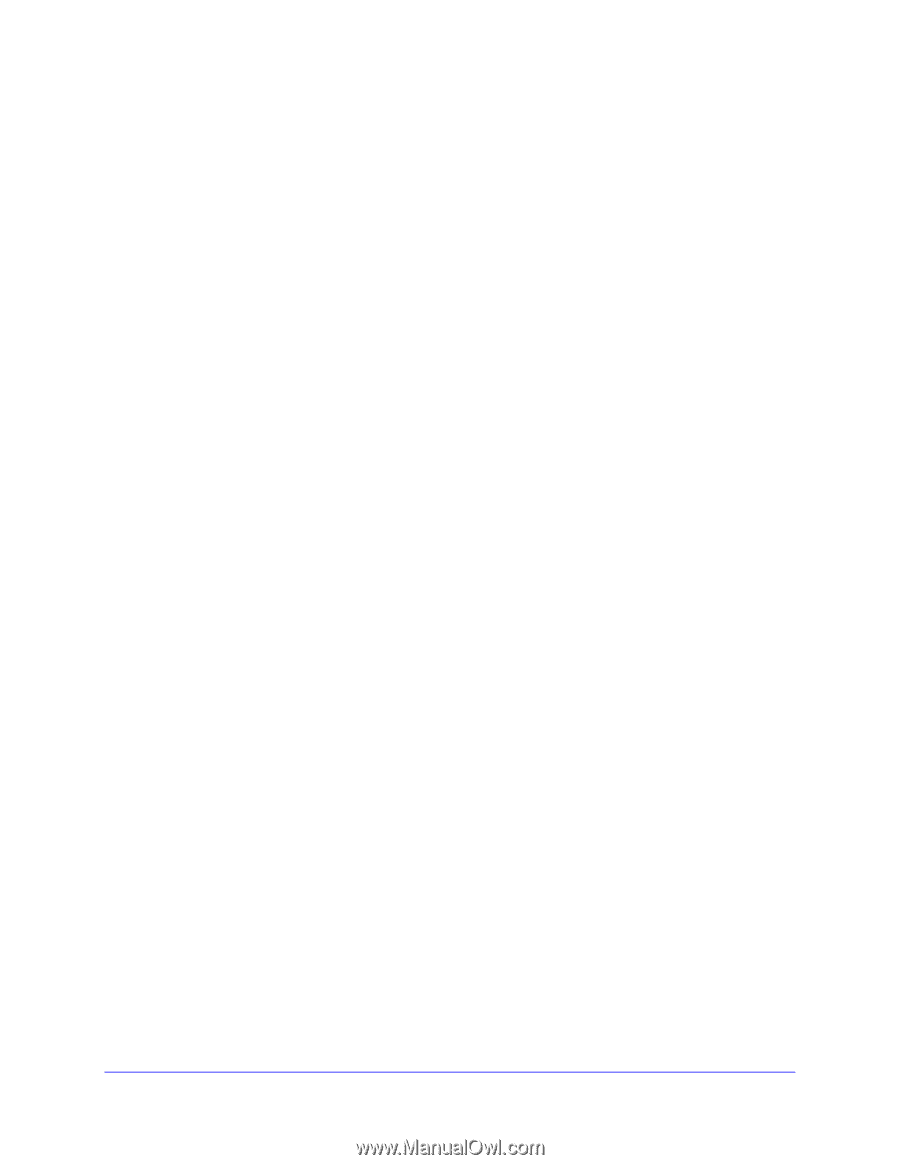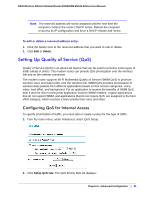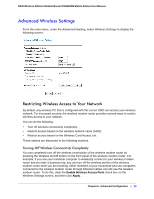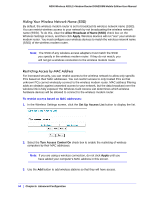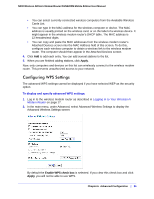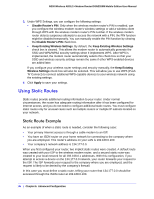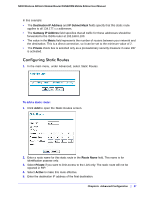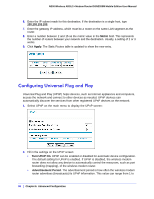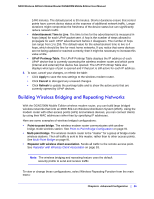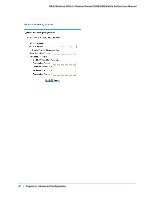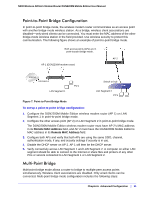Netgear DGN2200M DGN2200M User Manual (PDF) - Page 86
Using Static Routes, Static Route Example
 |
UPC - 606449072433
View all Netgear DGN2200M manuals
Add to My Manuals
Save this manual to your list of manuals |
Page 86 highlights
N300 Wireless ADSL2+ Modem Router DGN2200M Mobile Edition User Manual 3. Under WPS Settings, you can configure the following settings: • Disable Router's PIN. Only when the wireless modem router's PIN is enabled, can you configure the wireless modem router's wireless settings or add a wireless client through WPS with the wireless modem router's PIN number. If the wireless modem router detects suspicious attempts to access the network with a PIN, the PIN function might be disabled temporarily. You can manually enable the PIN function by clearing the Disable Router's PIN check box. • Keep Existing Wireless Settings. By default, the Keep Existing Wireless Settings check box is cleared. This allows the modem router to automatically generate the SSID and WPA/WPA2 security settings when it implements WPS. After WPS is implemented, the modem router automatically selects this check box so that your SSID and wireless security settings remain the same if other WPS-enabled devices are added later. If you configure your wireless router settings and security manually, the Keep Existing Wireless Settings check box will also be selected. This will allow you to use WPS (Push 'N' Connect) to connect additional WPS-capable devices to your wireless network using the existing settings. 4. Click Apply to save your settings. Using Static Routes Static routes provide additional routing information to your router. Under normal circumstances, the router has adequate routing information after it has been configured for Internet access, and you do not need to configure additional static routes. You must configure static routes only for unusual cases such as multiple routers or multiple IP subnets located on your network. Static Route Example As an example of when a static route is needed, consider the following case: • Your primary Internet access is through a cable modem to an ISP. • You have an ISDN router on your home network for connecting to the company where you are employed. This router's address on your LAN is 192.168.0.100. • Your company's network address is 134.177.0.0. When you first configured your router, two implicit static routes were created. A default route was created with your ISP to the wireless modem router, and a second static route was created to your local network for all 192.168.0.x addresses. With this configuration, if you attempt to access a device on the 134.177.0.0 network, your router forwards your request to the ISP. The ISP forwards your request to the company where you are employed, and the request is likely to be denied by the company's firewall. In this case you must define a static route, telling your router that 134.177.0.0 should be accessed through the ISDN router at 192.168.0.100. 86 | Chapter 6. Advanced Configuration