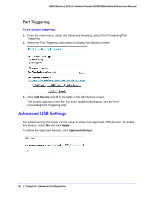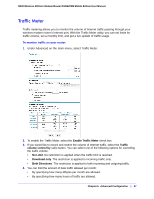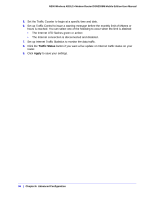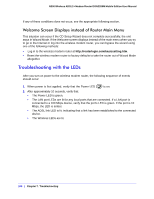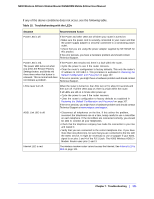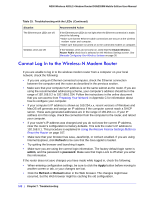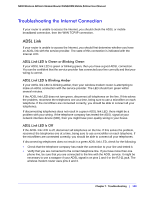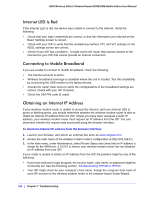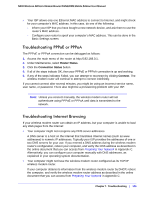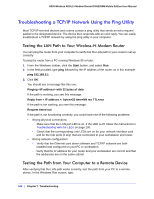Netgear DGN2200M DGN2200M User Manual (PDF) - Page 101
Table 15., Troubleshooting with the LEDs, Troubleshooting
 |
UPC - 606449072433
View all Netgear DGN2200M manuals
Add to My Manuals
Save this manual to your list of manuals |
Page 101 highlights
N300 Wireless ADSL2+ Modem Router DGN2200M Mobile Edition User Manual If any of the above conditions does not occur, see the following table. Table 15. Troubleshooting with the LEDs Situation Recommended Action Power LED is off. If the Power and other LEDs are off when your router is turned on: • Make sure the power cord is securely connected to your router and that the power supply adapter is securely connected to a functioning power outlet. • Check that you are using the power adapter supplied by NETGEAR for this product. If the error persists, you have a hardware problem and should contact Technical Support. Power LED is red. The power LED turns red when you press the Restore Factory Settings button, and blinks red three times when that button is released. This is normal and does not indicate a problem. If the Power LED remains red, there is a fault within the router. • Cycle the power to see if the router recovers. • Clear the router's configuration to factory defaults. This sets the router's IP address to 192.168.0.1. This procedure is explained in Restoring the Default Configuration and Password on page 107. If the error persists, you might have a hardware problem and should contact Technical Support. LEDs never turn off. When the router is turned on, the LEDs turn on for about 10 seconds and then turn off. If all the LEDs stay on, there is a fault within the router. If all LEDs are still on 1 minute after power-up: • Cycle the power to see if the router recovers. • Clear the router's configuration to factory defaults as explained in Restoring the Default Configuration and Password on page 107. If the error persists, you might have a hardware problem and should contact Technical Support at www.netgear.com/support. ADSL Link LED is off. • Disconnect all telephones on the line. If this solves the problem, reconnect the telephones one at a time, being careful to use a microfilter on each telephone. If the microfilters are connected correctly, you should be able to connect all your telephones. • Check that the telephone company has made the connection to your line and tested it. • Verify that you are connected to the correct telephone line. If you have more than one phone line, be sure that you are connected to the line with the ADSL service. It might be necessary to use a swapper if your ADSL signal is on pins 1 and 4 of the RJ-11 jack. The N300 Wireless ADSL2+ Modem Router uses pins 2 and 3. Internet LED is red. The wireless modem router cannot access the Internet. See Internet LED Is Red on page 104. Chapter 7. Troubleshooting | 101