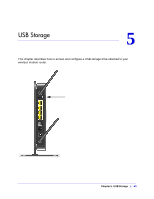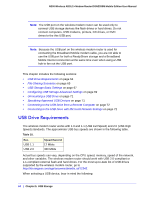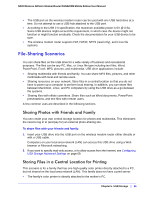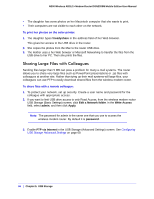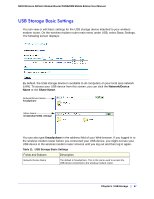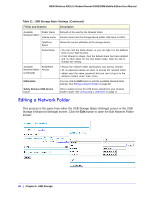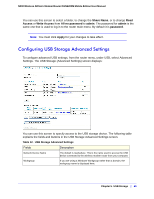Netgear DGN2200M DGN2200M User Manual (PDF) - Page 68
Editing a Network Folder, Table 11., USB Storage Basic Settings, Continued
 |
UPC - 606449072433
View all Netgear DGN2200M manuals
Add to My Manuals
Save this manual to your list of manuals |
Page 68 highlights
N300 Wireless ADSL2+ Modem Router DGN2200M Mobile Edition User Manual Table 11. USB Storage Basic Settings (Continued) Fields and Buttons Description Available Folder Name Network folders Volume name Full path of the used by the Network folder. Volume name from the storage device (either USB drive or HDD). Total/Free Space Shows the current utilization of the storage device. Share Name • You can click the name shown, or you can type it in the address field of your Web browser. • If Not Shared is shown, then the default share has been deleted and no other share for the root folder exists. Click the link to change this setting. Available Read/Write Network folders Access (continued) • Shows the network folder permissions and access controls. • All no password allows all users to access the network folder. • admin uses the same password that you use to log in to the wireless modem router main menu. Edit button You can click the Edit button to edit the Available Network folder settings. See Editing a Network Folder on page 68. Safely Remove USB Device button Click to safely remove the USB device attached to your wireless modem router. See Unmounting a USB Drive on page 71. Editing a Network Folder This process is the same from either the USB Storage (Basic Settings) screen or the USB Storage (Advanced Settings) screen. Click the Edit button to open the Edit Network Folder screen: 68 | Chapter 5. USB Storage