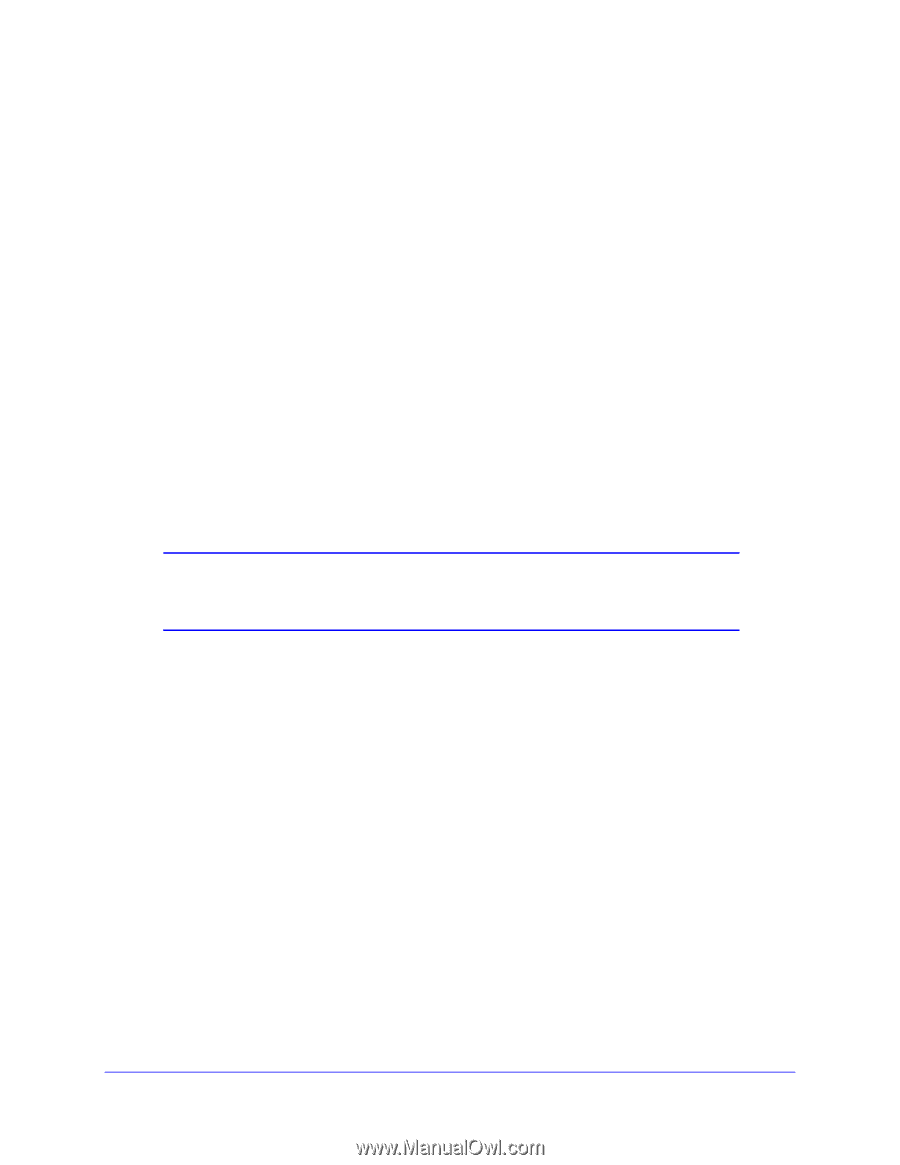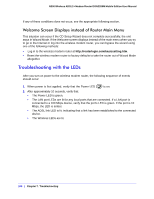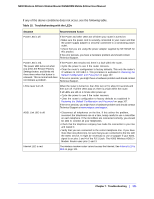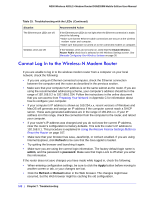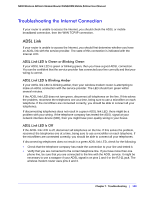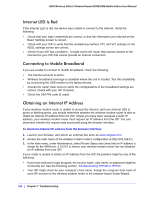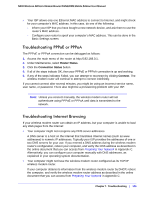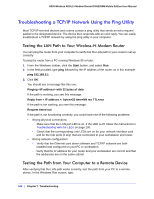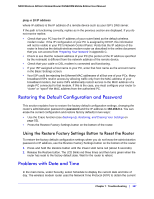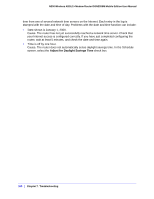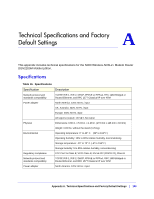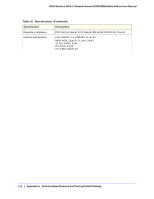Netgear DGN2200M DGN2200M User Manual (PDF) - Page 105
Troubleshooting PPPoE or PPPoA, Troubleshooting Internet Browsing, Router Status, Connection Status
 |
UPC - 606449072433
View all Netgear DGN2200M manuals
Add to My Manuals
Save this manual to your list of manuals |
Page 105 highlights
N300 Wireless ADSL2+ Modem Router DGN2200M Mobile Edition User Manual • Your ISP allows only one Ethernet MAC address to connect to Internet, and might check for your computer's MAC address. In this case, do one of the following: - Inform your ISP that you have bought a new network device, and ask them to use the router's MAC address. - Configure your router to spoof your computer's MAC address. This can be done in the Basic Settings screen. Troubleshooting PPPoE or PPPoA The PPPoE or PPPoA connection can be debugged as follows: 1. Access the main menu of the router at http://192.168.0.1. 2. Under Maintenance, select Router Status. 3. Click the Connection Status button. 4. If all of the steps indicate OK, then your PPPoE or PPPoA connection is up and working. 5. If any of the steps indicates Failed, you can attempt to reconnect by clicking Connect. The wireless modem router will continue to attempt to connect indefinitely. If you cannot connect after several minutes, you might be using an incorrect service name, user name, or password. There also might be a provisioning problem with your ISP. Note: Unless you connect manually, the wireless modem router will not authenticate using PPPoE or PPPoA until data is transmitted to the network. Troubleshooting Internet Browsing If your wireless modem router can obtain an IP address, but your computer is unable to load any Web pages from the Internet: • Your computer might not recognize any DNS server addresses. A DNS server is a host on the Internet that translates Internet names (such as www addresses) to numeric IP addresses. Typically your ISP provides the addresses of one or two DNS servers for your use. If you entered a DNS address during the wireless modem router's configuration, reboot your computer, and verify the DNS address as described in the online document that you can access from Preparing Your Network in Appendix C. Alternatively, you can configure your computer manually with DNS addresses, as explained in your operating system documentation. • Your computer might not have the wireless modem router configured as its TCP/IP wireless modem router. If your computer obtains its information from the wireless modem router by DHCP, reboot the computer, and verify the wireless modem router address as described in the online document that you can access from Preparing Your Network in Appendix C. Chapter 7. Troubleshooting | 105