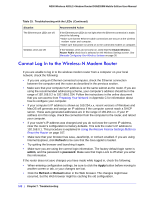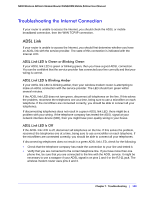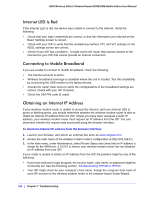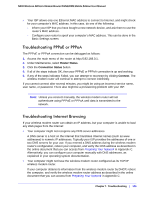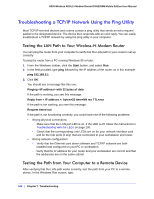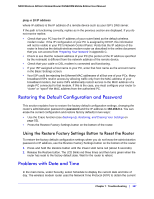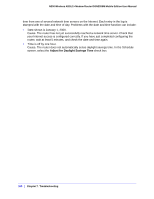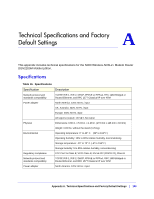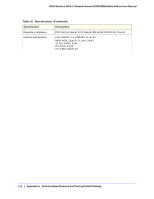Netgear DGN2200M DGN2200M User Manual (PDF) - Page 107
Restoring the Default Configuration and Password
 |
UPC - 606449072433
View all Netgear DGN2200M manuals
Add to My Manuals
Save this manual to your list of manuals |
Page 107 highlights
N300 Wireless ADSL2+ Modem Router DGN2200M Mobile Edition User Manual ping -n 10 IP address where IP address is the IP address of a remote device such as your ISP's DNS server. If the path is functioning correctly, replies as in the previous section are displayed. If you do not receive replies: • Check that your PC has the IP address of your router listed as the default wireless modem router. If the IP configuration of your PC is assigned by DHCP, this information will not be visible in your PC's Network Control Panel. Verify that the IP address of the router is listed as the default wireless modem router as described in the online document that you can access from Preparing Your Network in Appendix C. • Check to see that the network address of your PC (the portion of the IP address specified by the netmask) is different from the network address of the remote device. • Check that your cable or DSL modem is connected and functioning. • If your ISP assigned a host name to your PC, enter that host name as the account name in the Basic Settings screen. • Your ISP could be rejecting the Ethernet MAC addresses of all but one of your PCs. Many broadband ISPs restrict access by allowing traffic only from the MAC address of your broadband modem, but some ISPs additionally restrict access to the MAC address of a single PC connected to that modem. If this is the case, you must configure your router to "clone" or "spoof" the MAC address from the authorized PC. Restoring the Default Configuration and Password This section explains how to restore the factory default configuration settings, changing the router's administration password to password and the IP address to 192.168.0.1. You can erase the current configuration and restore factory defaults in two ways: • Use the Erase function (see Backing Up, Restoring, and Erasing Your Settings on page 53). • Press the Restore Factory Settings button on the bottom of the router. Using the Restore Factory Settings Button to Reset the Router To restore the factory default configuration settings when you do not know the administration password or IP address, use the Restore Factory Settings button on the bottom of the router: 1. Press and hold the Restore button until the Power LED turns red (about 6 seconds). 2. Release the Restore button. The LED blinks red three times and then turns green when the router has reset to the factory default state. Wait for the router to reboot. Problems with Date and Time In the main menu, under Security, select Schedule to display the current date and time of day. The wireless modem router uses the Network Time Protocol (NTP) to obtain the current Chapter 7. Troubleshooting | 107