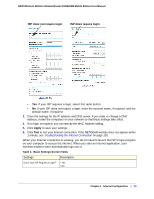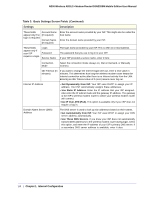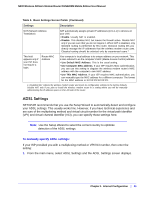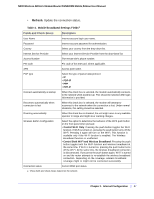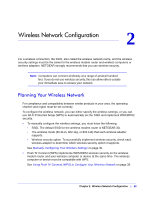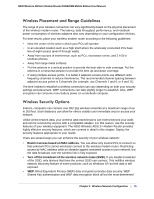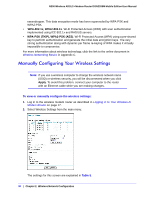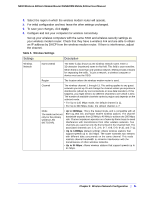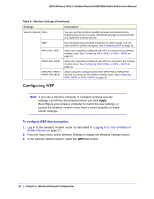Netgear DGN2200M DGN2200M User Manual (PDF) - Page 28
Wireless Network Configuration, Planning Your Wireless Network - compatible modems
 |
UPC - 606449072433
View all Netgear DGN2200M manuals
Add to My Manuals
Save this manual to your list of manuals |
Page 28 highlights
2. Wireless Network Configuration 2 For a wireless connection, the SSID, also called the wireless network name, and the wireless security settings must be the same for the wireless modem router and wireless computers or wireless adapters. NETGEAR strongly recommends that you use wireless security. Note: Computers can connect wirelessly at a range of several hundred feet. If you do not use wireless security, this can allow others outside your immediate area to access your network. Planning Your Wireless Network For compliance and compatibility between similar products in your area, the operating channel and region must be set correctly. To configure the wireless network, you can either specify the wireless settings, or you can use Wi-Fi Protected Setup (WPS) to automatically set the SSID and implement WPA/WPA2 security. • To manually configure the wireless settings, you must know the following: - SSID. The default SSID for the wireless modem router is NETGEAR-3G. - The wireless mode (80.211n, 802.11g, or 802.11b) that each wireless adapter supports. - Wireless security option. To successfully implement wireless security, check each wireless adapter to determine which wireless security option it supports. See Manually Configuring Your Wireless Settings on page 30. • Push 'N' Connect (WPS) implements WPA/WPA2 wireless security on the wireless modem router and your wireless computer or device at the same time. The wireless computer or device must be compatible with WPS. See Using Push 'N' Connect (WPS) to Configure Your Wireless Network on page 35. Chapter 2. Wireless Network Configuration | 28