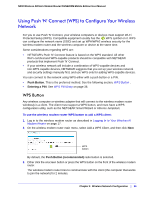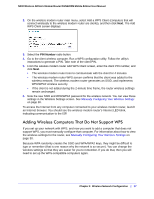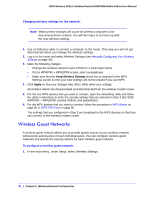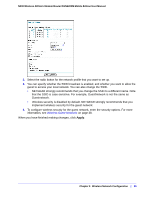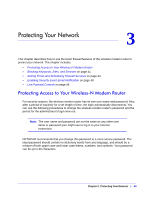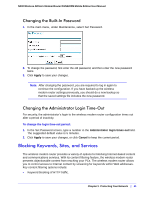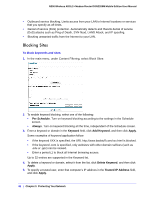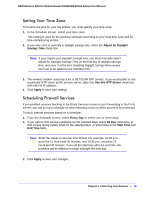Netgear DGN2200M DGN2200M User Manual (PDF) - Page 40
Protecting Your Network, Protecting Access to Your Wireless-N Modem Router
 |
UPC - 606449072433
View all Netgear DGN2200M manuals
Add to My Manuals
Save this manual to your list of manuals |
Page 40 highlights
3. Protecting Your Network 3 This chapter describes how to use the basic firewall features of the wireless modem router to protect your network. The chapter includes: • Protecting Access to Your Wireless-N Modem Router • Blocking Keywords, Sites, and Services on page 41 • Setting Times and Scheduling Firewall Services on page 44 • Enabling Security Event Email Notification on page 48 • Live Parental Controls on page 49 Protecting Access to Your Wireless-N Modem Router For security reasons, the wireless modem router has its own user name and password. Also, after a period of inactivity for a set length of time, the login automatically disconnects. You can use the following procedures to change the wireless modem router's password and the period for the administrator's login time-out. Note: The user name and password are not the same as any other user name or password your might use to log in to your Internet connection. NETGEAR recommends that you change this password to a more secure password. The ideal password should contain no dictionary words from any language, and should be a mixture of both upper case and lower case letters, numbers, and symbols. Your password can be up to 30 characters. Chapter 3. Protecting Your Network | 40