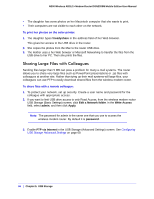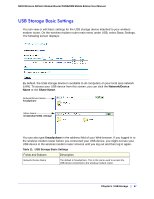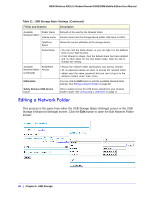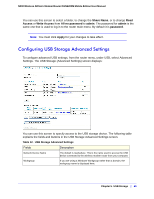Netgear DGN2200M DGN2200M User Manual (PDF) - Page 71
Unmounting a USB Drive, Specifying Approved USB Devices, Safely Remove USB
 |
UPC - 606449072433
View all Netgear DGN2200M manuals
Add to My Manuals
Save this manual to your list of manuals |
Page 71 highlights
N300 Wireless ADSL2+ Modem Router DGN2200M Mobile Edition User Manual • You can specify the folder's Share Name, Read Access, and Write Access from All-no password to admin. • The password for admin is the same one that is used to log in to the wireless modem router main menu. By default it is password. 3. Click Apply so that your changes take effect. Unmounting a USB Drive WARNING! Unmount the USB drive first before physically unplugging it from the wireless modem router. If the USB disk is removed or a cable is pulled while data is being written to the disk, it could result in file or disk corruption. To unmount a USB disk drive so that no users can access it, from the USB Settings screen, click the Safely Remove USB button. This takes the drive offline. Specifying Approved USB Devices You can specify which USB devices are approved for use when connected to the router. 1. On the router main menu, under Advanced, select USB Settings. 2. Click Approved Devices. Chapter 5. USB Storage | 71