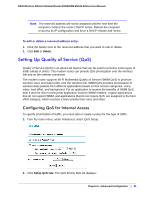Netgear DGN2200M DGN2200M User Manual (PDF) - Page 76
Setting Up a Default DMZ Server, Default DMZ Server, Apply
 |
UPC - 606449072433
View all Netgear DGN2200M manuals
Add to My Manuals
Save this manual to your list of manuals |
Page 76 highlights
N300 Wireless ADSL2+ Modem Router DGN2200M Mobile Edition User Manual Setting Up a Default DMZ Server The default demilitarized zone (DMZ) server feature is helpful when you use some online games and videoconferencing applications that are incompatible with NAT. The wireless modem router is programmed to recognize some of these applications and to work correctly with them, but there are other applications that might not function well. In some cases, one local computer can run the application correctly if that computer's IP address is entered as the default DMZ server. Note: For security reasons, you should avoid using the default DMZ server feature. When a computer is designated as the default DMZ server, it loses much of the protection of the firewall, and is exposed to many exploits from the Internet. If compromised, the computer can be used to attack your network. Incoming traffic from the Internet is usually discarded by the wireless modem router unless the traffic is a response to one of your local computers or a service that you have configured in the Ports screen. Instead of discarding this traffic, you can have it forwarded to one computer on your network. This computer is called the default DMZ server. To assign a computer or server to be a default DMZ server: 1. In the main menu, under Advanced, select WAN Setup. 2. Select the Default DMZ Server check box. 3. Type the IP address for that server. 4. Click Apply to save your changes. 76 | Chapter 6. Advanced Configuration