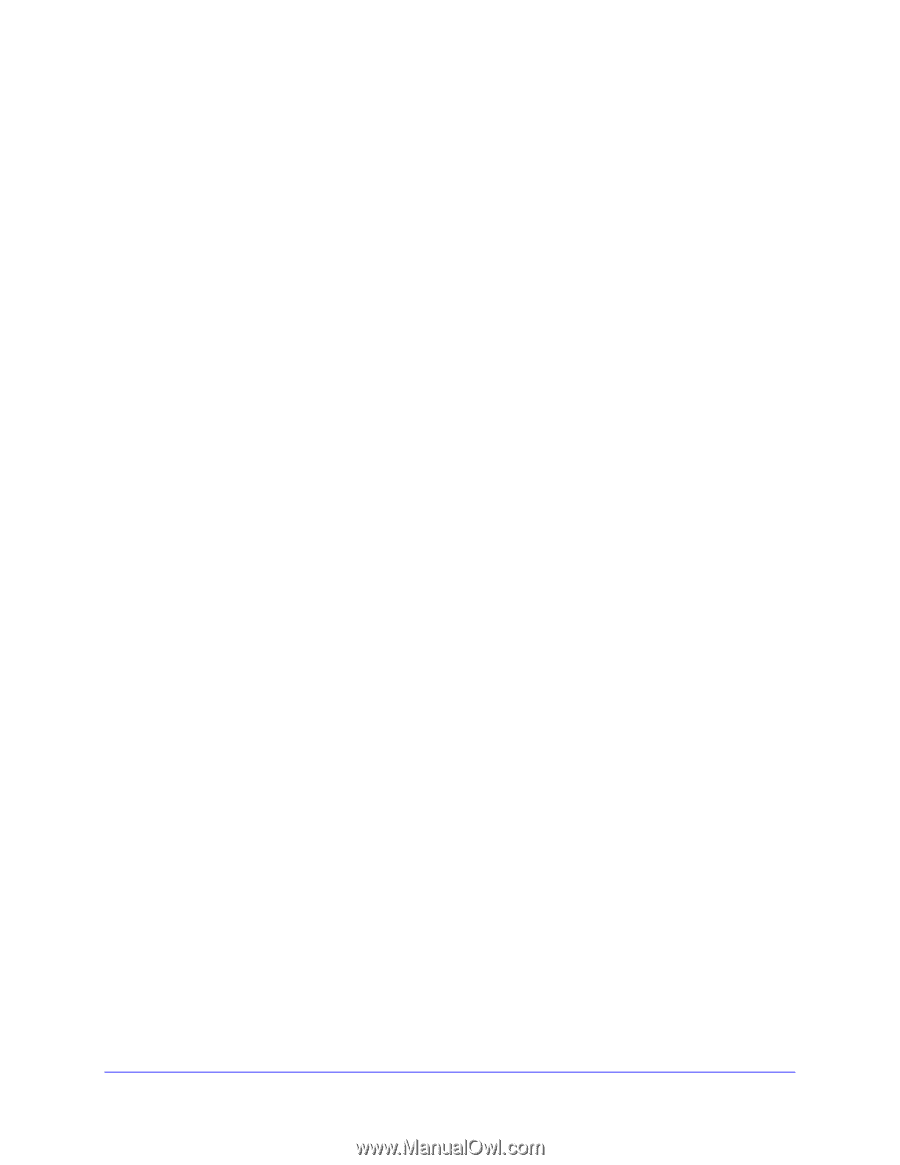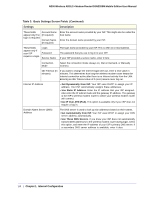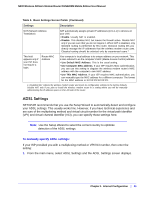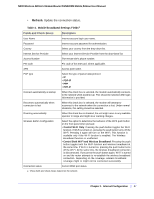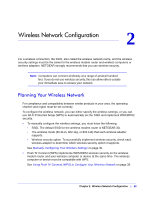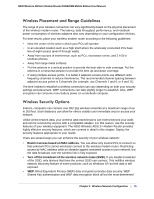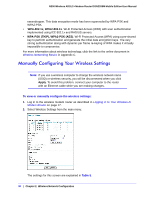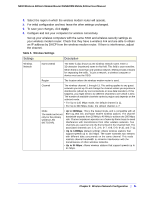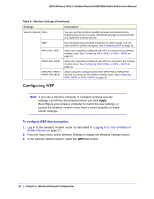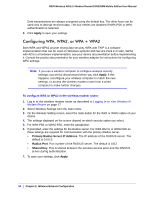Netgear DGN2200M DGN2200M User Manual (PDF) - Page 29
Wireless Placement and Range Guidelines, Wireless Security Options - wireless n 300
 |
UPC - 606449072433
View all Netgear DGN2200M manuals
Add to My Manuals
Save this manual to your list of manuals |
Page 29 highlights
N300 Wireless ADSL2+ Modem Router DGN2200M Mobile Edition User Manual Wireless Placement and Range Guidelines The range of your wireless connection can vary significantly based on the physical placement of the wireless modem router. The latency, data throughput performance, and notebook power consumption of wireless adapters also vary depending on your configuration choices. For best results, place your wireless modem router according to the following guidelines: • Near the center of the area in which your PCs will operate. • In an elevated location such as a high shelf where the wirelessly connected PCs have line-of-sight access (even if through walls). • Away from sources of interference, such as PCs, microwave ovens, and 2.4 GHz cordless phones. • Away from large metal surfaces. • Put the antenna in a vertical position to provide the best side-to-side coverage. Put the antenna in a horizontal position to provide the best up-and-down coverage. • If using multiple access points, it is better if adjacent access points use different radio frequency channels to reduce interference. The recommended channel spacing between adjacent access points is 5 channels (for example, use Channels 1 and 6, or 6 and 11). The time it takes to establish a wireless connection can vary depending on both your security settings and placement. WEP connections can take slightly longer to establish. Also, WEP encryption can consume more battery power on a notebook computer. Wireless Security Options Indoors, computers can connect over 802.11g wireless networks at a maximum range of up to 300 feet. Such distances can allow for others outside your immediate area to access your network. Unlike wired network data, your wireless data transmissions can extend beyond your walls and can be received by anyone with a compatible adapter. For this reason, use the security features of your wireless equipment. The N300 Wireless ADSL2+ Modem Router provides highly effective security features, which are covered in detail in this chapter. Deploy the security features appropriate to your needs. There are several ways you can enhance the security of your wireless network: • Restrict access based on MAC address. You can allow only trusted PCs to connect so that unknown PCs cannot wirelessly connect to the wireless modem router. Restricting access by MAC address adds an obstacle against unwanted access to your network, but the data broadcast over the wireless link is fully exposed. • Turn off the broadcast of the wireless network name (SSID). If you disable broadcast of the SSID, only devices that have the correct SSID can connect. This nullifies wireless network discovery feature of some products, such as Windows XP, but the data is still exposed. • WEP. Wired Equivalent Privacy (WEP) data encryption provides data security. WEP Shared Key authentication and WEP data encryption block all but the most determined Chapter 2. Wireless Network Configuration | 29