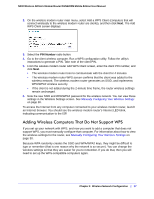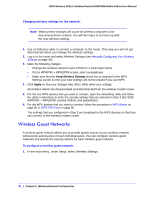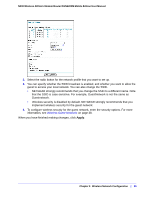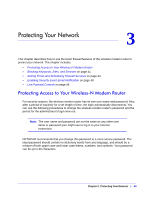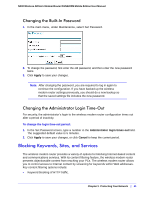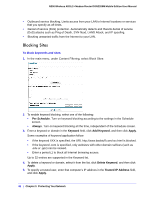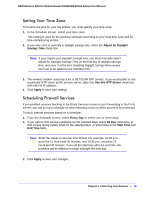Netgear DGN2200M DGN2200M User Manual (PDF) - Page 42
Blocking Sites, Per Schedule, Always, Keyword, Add Keyword, Apply, Delete Keyword, Trusted IP Address
 |
UPC - 606449072433
View all Netgear DGN2200M manuals
Add to My Manuals
Save this manual to your list of manuals |
Page 42 highlights
N300 Wireless ADSL2+ Modem Router DGN2200M Mobile Edition User Manual • Outbound service blocking. Limits access from your LAN to Internet locations or services that you specify as off-limits. • Denial of service (DoS) protection. Automatically detects and thwarts denial of service (DoS) attacks such as Ping of Death, SYN flood, LAND Attack, and IP spoofing. • Blocking unwanted traffic from the Internet to your LAN. Blocking Sites To block keywords and sites: 1. In the main menu, under Content Filtering, select Block Sites: . 2. To enable keyword blocking, select one of the following: • Per Schedule. Turn on keyword blocking according to the settings in the Schedule screen. • Always. Turn on keyword blocking all the time, independent of the Schedule screen. 3. Enter a keyword or domain in the Keyword field, click Add Keyword, and then click Apply. Some examples of keyword application follow: • If the keyword XXX is specified, the URL http://www.badstuff.com/xxx.html is blocked. • If the keyword .com is specified, only websites with other domain suffixes (such as .edu or .gov) can be viewed. • Enter a period (.) to block all Internet browsing access. Up to 32 entries are supported in the Keyword list. 4. To delete a keyword or domain, select it from the list, click Delete Keyword, and then click Apply. 5. To specify a trusted user, enter that computer's IP address in the Trusted IP Address field, and click Apply. 42 | Chapter 3. Protecting Your Network