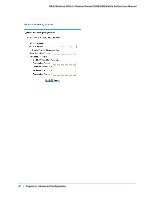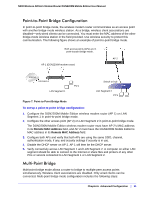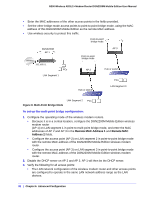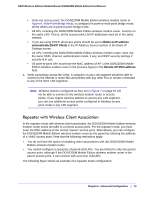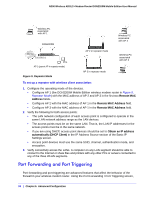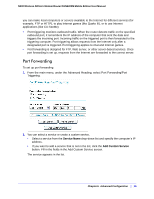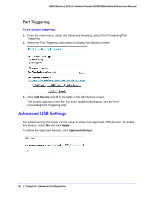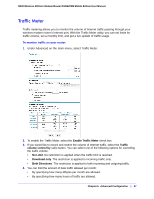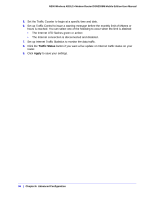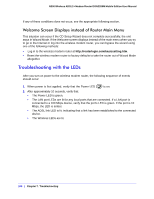Netgear DGN2200M DGN2200M User Manual (PDF) - Page 95
Port Forwarding, Service Name, Add Custom Service
 |
UPC - 606449072433
View all Netgear DGN2200M manuals
Add to My Manuals
Save this manual to your list of manuals |
Page 95 highlights
N300 Wireless ADSL2+ Modem Router DGN2200M Mobile Edition User Manual you can make local computers or servers available to the Internet for different services (for example, FTP or HTTP), to play Internet games (like Quake III), or to use Internet applications (like CU-SeeMe) • Port triggering monitors outbound traffic. When the router detects traffic on the specified outbound port, it remembers the IP address of the computer that sent the data and triggers the incoming port. Incoming traffic on the triggered port is then forwarded to the triggering computer. Port triggering allows requests from the Internet only after a designated port is triggered. Port triggering applies to chat and Internet games. • Port forwarding is designed for FTP, Web server, or other server-based services. Once port forwarding is set up, requests from the Internet are forwarded to the correct server. Port Forwarding To set up port forwarding: 1. From the main menu, under the Advanced Heading, select Port Forwarding/Port Triggering. 2. You can select a service or create a custom service. • Select a service from the Service Name drop-down list and specify the computer's IP address. • If you want to add a service that is not in the list, click the Add Custom Service button. Fill in the fields in the Add Custom Service screen. The service appears in the list. Chapter 6. Advanced Configuration | 95