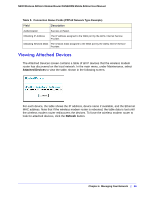Netgear DGN2200M DGN2200M User Manual (PDF) - Page 54
Restoring the Configuration from a File, Erasing the Configuration, Browse, Restore, Erase, password
 |
UPC - 606449072433
View all Netgear DGN2200M manuals
Add to My Manuals
Save this manual to your list of manuals |
Page 54 highlights
N300 Wireless ADSL2+ Modem Router DGN2200M Mobile Edition User Manual 2. Click Save to save a copy of the current settings. 3. Store the .cfg file on a computer on your network. Restoring the Configuration from a File 1. In the main menu, under Maintenance, select Backup Settings. 2. Enter the full path to the file on your network, or click the Browse button to locate the file. 3. When you have located the .cfg file, click the Restore button to upload the file to the wireless modem router. 4. The wireless modem router then reboots automatically. Erasing the Configuration Sometimes you might want to restore the wireless modem router to the factory default settings. You can do this by using the erase function. 1. In the main menu, under Maintenance, select Backup Setting, and click the Erase button. 2. The wireless modem router then reboots automatically. After an erase, the wireless modem router's password is password, the LAN IP address is 192.168.0.1, and the wireless modem router's DHCP client is enabled. Note: To restore the factory default configuration settings when you do not know the login password or IP address, press the Restore Factory Settings button on the bottom of the wireless modem router for 6 seconds. 54 | Chapter 4. Managing Your Network