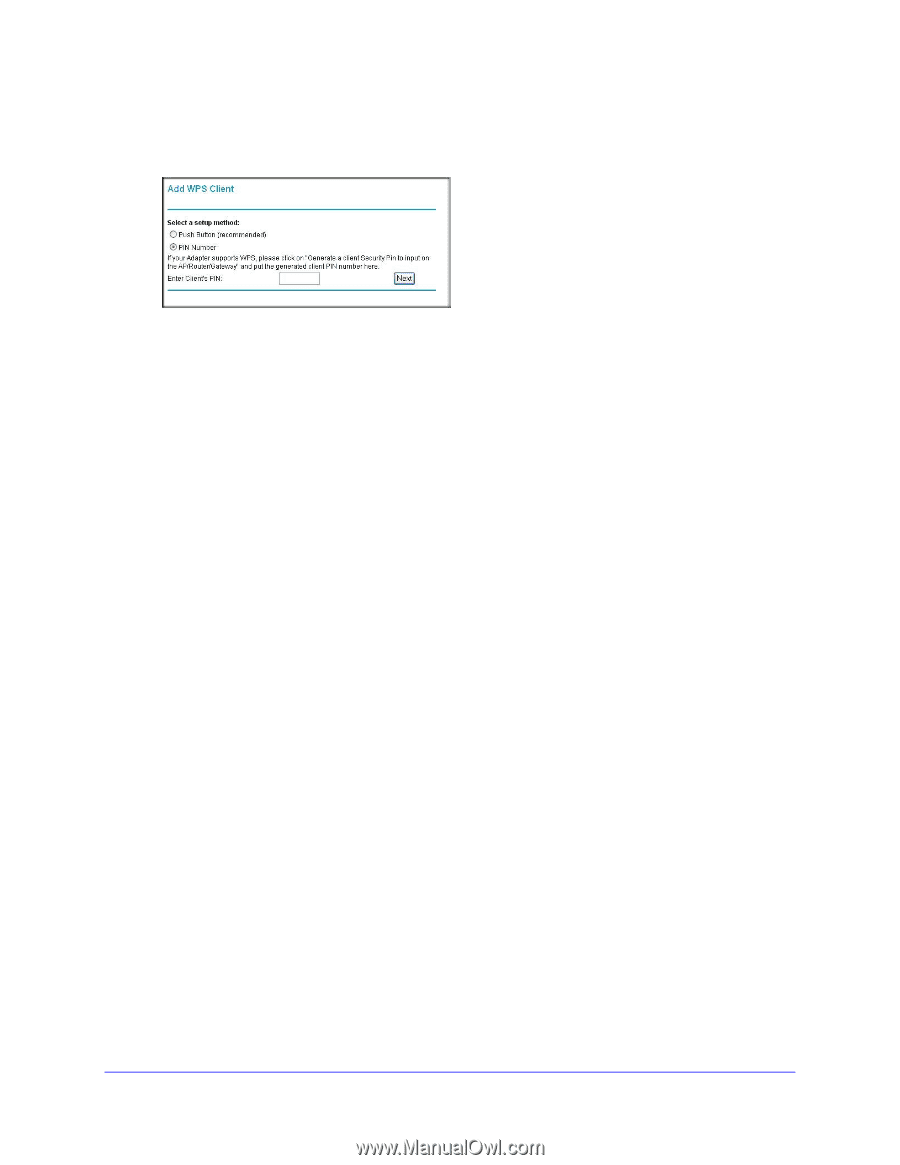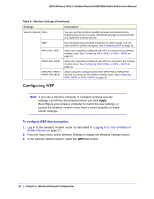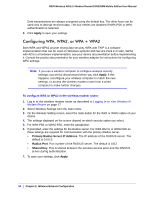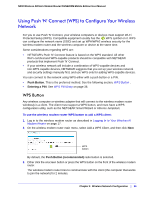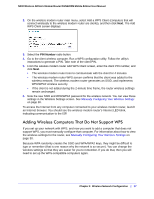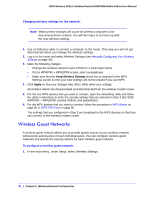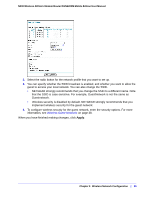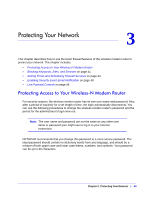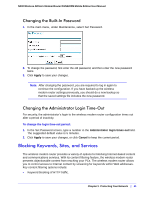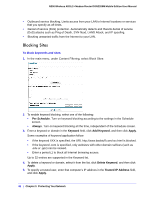Netgear DGN2200M DGN2200M User Manual (PDF) - Page 37
Adding Wireless Computers That Do Not Support WPS, PIN Number
 |
UPC - 606449072433
View all Netgear DGN2200M manuals
Add to My Manuals
Save this manual to your list of manuals |
Page 37 highlights
N300 Wireless ADSL2+ Modem Router DGN2200M Mobile Edition User Manual 2. On the wireless modem router main menu, select Add a WPS Client (computers that will connect wirelessly to the wireless modem router are clients), and then click Next. The Add WPS Client screen displays: 3. Select the PIN Number radio button. 4. Go to the client wireless computer. Run a WPS configuration utility. Follow the utility's instructions to generate a PIN. Take note of the client PIN. 5. From the wireless modem router Add WPS Client screen, enter the client PIN number, and click Next. • The wireless modem router tries to communicate with the client for 4 minutes. • The wireless modem router WPS screen confirms that the client was added to the wireless network. The wireless modem router generates an SSID, and implements WPA/WPA2 wireless security. • If the client is not added during the 2-minute time frame, the router wireless settings remain unchanged. 6. Note the new SSID and WPA/WPA2 password for the wireless network. You can view these settings in the Wireless Settings screen. See Manually Configuring Your Wireless Settings on page 30. To access the Internet from any computer connected to your wireless modem router, launch an Internet browser. You should see the wireless modem router's Internet LED blink, indicating communication to the ISP. Adding Wireless Computers That Do Not Support WPS If you set up your network with WPS, and now you want to add a computer that does not support WPS, you must manually configure that computer. For information about how to view the wireless settings for the router, see Manually Configuring Your Wireless Settings on page 30. Because WPA randomly creates the SSID and WPA/WPA2 keys, they might be difficult to type or remember (that is one reason why the network is so secure). You can change the wireless settings so that they are easier for you to remember. If you do that, then you will need to set up the WPS-compatible computers again. Chapter 2. Wireless Network Configuration | 37