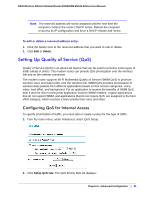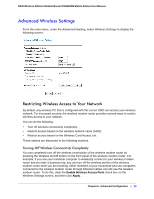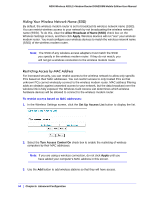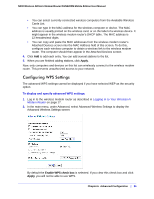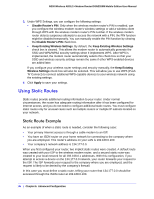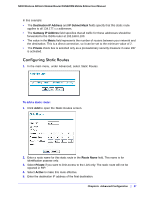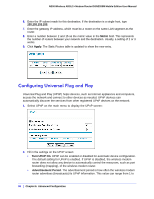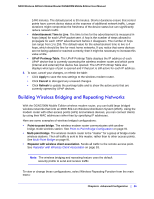Netgear DGN2200M DGN2200M User Manual (PDF) - Page 84
Hiding Your Wireless Network Name SSID, Restricting Access by MAC Address
 |
UPC - 606449072433
View all Netgear DGN2200M manuals
Add to My Manuals
Save this manual to your list of manuals |
Page 84 highlights
N300 Wireless ADSL2+ Modem Router DGN2200M Mobile Edition User Manual Hiding Your Wireless Network Name (SSID) By default, the wireless modem router is set to broadcast its wireless network name (SSID). You can restrict wireless access to your network by not broadcasting the wireless network name (SSID). To do this, clear the Allow Broadcast of Name (SSID) check box on the Wireless Settings screen, and then click Apply. Wireless devices will not "see" your wireless modem router. You must configure your wireless devices to match the wireless network name (SSID) of the wireless modem router. Note: The SSID of any wireless access adapters must match the SSID you specify in the wireless modem router. If they do not match, you will not get a wireless connection to the wireless modem router. Restricting Access by MAC Address For increased security, you can restrict access to the wireless network to allow only specific PCs based on their MAC addresses. You can restrict access to only trusted PCs so that unknown PCs cannot wirelessly connect to the wireless modem router. MAC address filtering adds an obstacle against unwanted access to your network, but the data broadcast over the wireless link is fully exposed.The Wireless Card Access List determines which wireless hardware devices will be allowed to connect to the wireless modem router. To restrict access based on MAC addresses: 1. In the Wireless Settings screen, click the Set Up Access List button to display the list. 2. Select the Turn Access Control On check box to enable the restricting of wireless computers by their MAC addresses. Note: If you are using a wireless connection, do not click Apply until you have added your computer's MAC address in this screen. 3. Use the Add button to add wireless stations so that they will have access. 84 | Chapter 6. Advanced Configuration