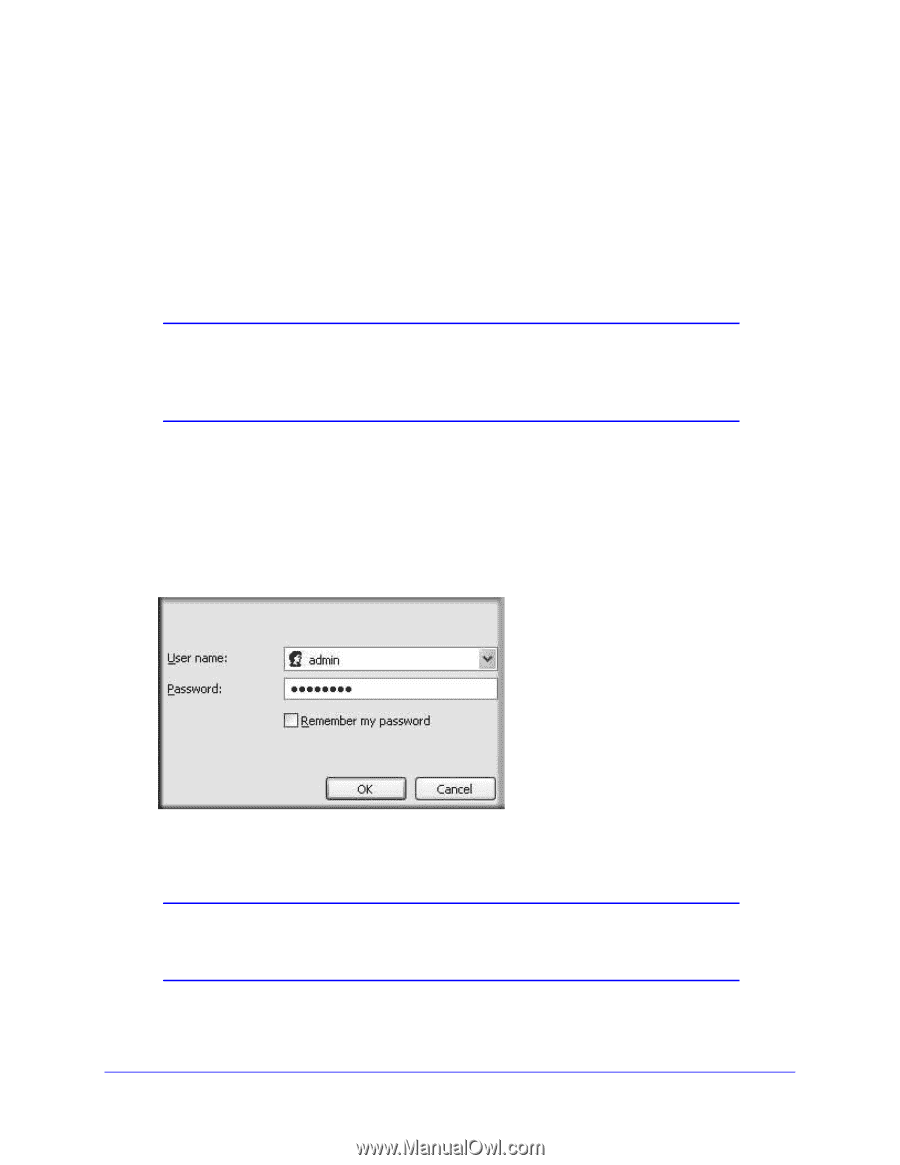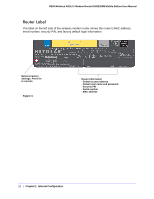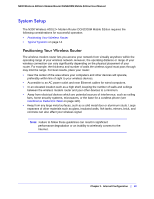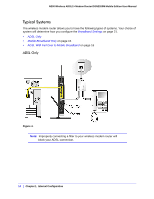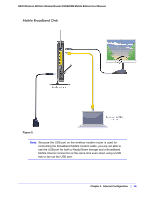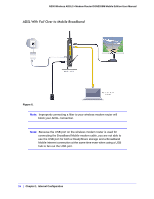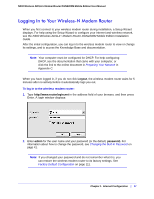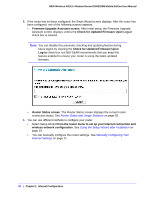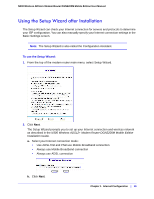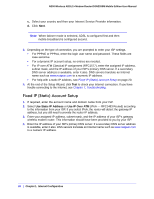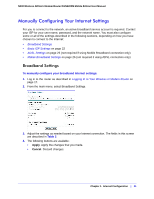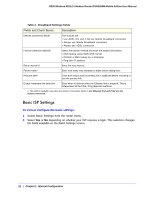Netgear DGN2200M DGN2200M User Manual (PDF) - Page 17
Logging In to Your Wireless-N Modem Router - n300 adsl2
 |
UPC - 606449072433
View all Netgear DGN2200M manuals
Add to My Manuals
Save this manual to your list of manuals |
Page 17 highlights
N300 Wireless ADSL2+ Modem Router DGN2200M Mobile Edition User Manual Logging In to Your Wireless-N Modem Router When you first connect to your wireless modem router during installation, a Setup Wizard displays. For help using the Setup Wizard to configure your Internet and wireless network, see the N300 Wireless ADSL2+ Modem Router DGN2200M Mobile Edition Installation Guide. After the initial configuration, you can log in to the wireless modem router to view or change its settings, and to access the Knowledge Base and documentation. Note: Your computer must be configured for DHCP. For help configuring DHCP, see the documentation that came with your computer, or click the link to the online document in Preparing Your Network in Appendix C. When you have logged in, if you do not click Logout, the wireless modem router waits for 5 minutes after no activity before it automatically logs you out. To log in to the wireless modem router: 1. Type http://www.routerlogin.net in the address field of your browser, and then press Enter. A login window displays: 2. Enter admin for the user name and your password (or the default, password). For information about how to change the password, see Changing the Built-In Password on page 41. Note: If you changed your password and do not remember what it is, you can restore the wireless modem router to its factory settings. See Factory Default Configuration on page 111. Chapter 1. Internet Configuration | 17