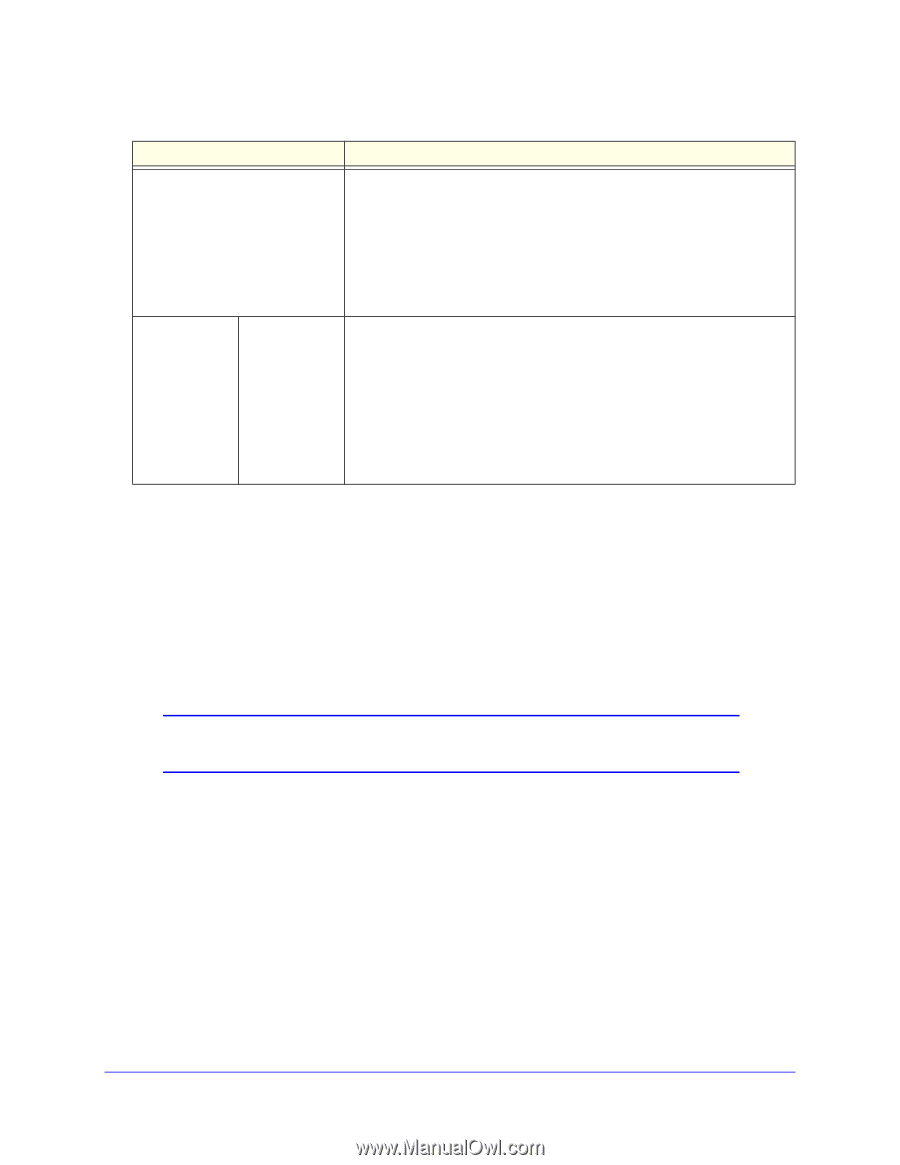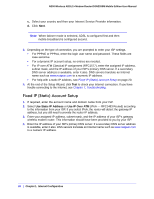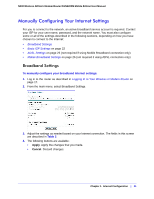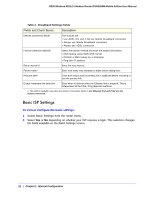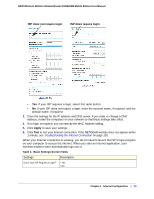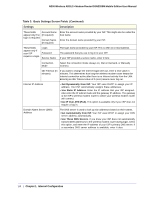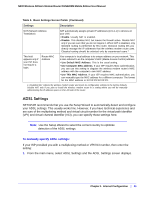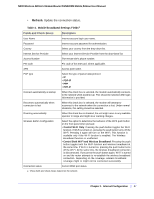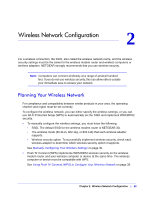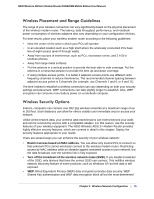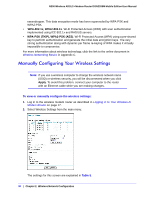Netgear DGN2200M DGN2200M User Manual (PDF) - Page 25
ADSL Settings, To manually specify ADSL settings
 |
UPC - 606449072433
View all Netgear DGN2200M manuals
Add to My Manuals
Save this manual to your list of manuals |
Page 25 highlights
N300 Wireless ADSL2+ Modem Router DGN2200M Mobile Edition User Manual Table 3. Basic Settings Screen Fields (Continued) Settings Description NAT (Network Address Translation) NAT automatically assigns private IP addresses (10.1.1.x) to devices on your LAN. • Enable. Usually NAT is enabled. • Disable. This disables NAT, but leaves the firewall active. Disable NAT only if you are sure that you do not require it. When NAT is disabled, only standard routing is performed by this router. Classical routing lets you directly manage the IP addresses that the wireless modem router uses. Classical routing should be selected only by experienced users.1 This field appears only if your ISP does not require a login. Router MAC Address Your computer's local address is its unique address on your network. This is also referred to as the computer's MAC (Media Access Control) address. • Use Default MAC Address. This is the usual setting. • Use Computer MAC address. If your ISP requires MAC authentication, you can use this setting to disguise the wireless modem router's MAC address with the computer's own MAC address. • Use This MAC Address. If your ISP requires MAC authentication, you can manually type the MAC address for a different computer. The format for the MAC address is XX:XX:XX:XX:XX:XX. 1. Disabling NAT reboots the wireless modem router and resets its configuration settings to the factory defaults. Disable NAT only if you plan to install the wireless modem router in a setting where you will be manually administering the IP address space on the LAN side of the router. ADSL Settings NETGEAR recommends that you use the Setup Wizard to automatically detect and configure your ADSL settings. This usually works fine. However, if you have technical experience and are sure of the multiplexing method and virtual circuit number for the virtual path identifier (VPI) and virtual channel identifier (VCI), you can specify those settings here. Note: Use the Setup Wizard to select the correct country to optimize detection of the ADSL settings. To manually specify ADSL settings: If your ISP provided you with a multiplexing method or VPI/VCI number, then enter the setting: 1. From the main menu, select ADSL Settings and the ADSL Settings screen displays. Chapter 1. Internet Configuration | 25